How To Use Email On Sony Xperia Tablet Z
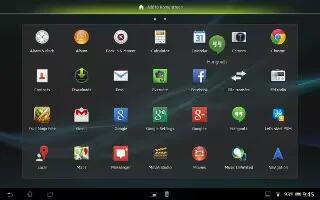
Learn how to use email on your Sony Xperia Tablet Z. Emails you receive to your Gmail account can be accessed on your device from both the Email and the Gmail applications.
To create and send an email message
From your Home screen, tap Apps icon, then find and tap Email.
If you are using several email accounts, tap view downward icon at the top of the screen and select the account you want to send the message from, then tap Create Email icon.
Tap To and start typing the recipient’s address. Matches are displayed in a dynamic list. Tap the relevant match or continue typing the complete email address. To add more recipients, enter a comma (, ) or a semicolon ( ; ) and start typing another name. To delete a recipient, tap x delete icon.
To select an email address saved in your contacts, tap Add Recipient icon, then find and mark the checkbox next to a recipient field. To add more than one recipient, mark the checkboxes for the desired recipients. When you are finished, tap Done.
- Tap Subject and enter the email subject.
- To attach a file, tap Attachment icon. Select the type of file, and then tap the file you want to attach from the list that appears.
- In the message area, enter your message text.
- To set a priority level, press Menu icon, then tap Set priority and select an option.
- To send the email, tap Send Mail icon.
To receive email messages
- From your Home screen, tap Apps icon.
- Find and tap Email.
- If you are using several email accounts, tap view down sided triangle icon at the top of the screen and select the account that you want to check. If you want to check all your email accounts at once, tap Combined view.
- To download new messages, tap Reload icon.
Note: If you have set up a corporate email account, you can set the check frequency to Automatic (Push).
To read your email messages
- From your Home screen, tap Apps icon.
- Find and tap Email.
- If you are using several email accounts, tap view down-sided triangle icon the top of the screen and select the account you want to check. If you want to check all your email accounts at once, tap Combined view.
- In the email inbox, scroll up or down and tap the email you want to read.
To view an email message attachment
- From your Home screen, tap Apps icon.
- Find and tap Email.
- Find and tap the email message containing the attachment that you want to view. Emails with attachments are indicated by Attachment icon.
- After the email message opens, tap Attachment icon, then tap View.
To save a sender’s email address to your contacts
- From your Home screen, tap Apps icon.
- Find and tap Email.
- Find and tap a message in your email inbox.
- Tap the name of the sender, and then tap OK.
- Select an existing contact, or tap Create new contact.
- Edit the contact information, if desired, then tap Done.
To reply to an email message
- From your Home screen, tap Apps icon.
- Find and tap Email.
- In your email inbox, find and tap the message you want to reply to, then tap Reply or Reply all.
- Enter your reply, then tap Send Mail icon.
To forward an email message
- From your Home screen, tap Apps icon.
- Find and tap Email.
- In your email inbox, find and tap the message you want to forward, and then tap Forward.
- Tap To and enter the recipient’s email address manually, or tap Add Recipient to select a recipient from your contacts.
- Enter your message text, then tap Send Mail icon.
To delete an email message
- From your Home screen, tap Apps icon.
- Find and tap Email.
- In your email inbox, find and tap the message you want to delete, then tap Bin delete icon.
- Tap Delete.
To search for emails
- From your Home screen, tap Apps icon, then find and tap Email.
- Tap view down-sided triangle icon at the top of the screen and select the account that you want to search.
- Tap Search lens icon.
- Enter your search text, then tap left arrow icon on your keyboard.
- The search result appears in a list sorted by date. Tap the email that you want to open.
Note: To change search options, tap view down-sided triangle icon and select a different option.
To change the inbox check frequency
- From your Home screen, tap Apps icon.
- Find and tap Email.
- Press Menu icon, then tap Settings.
- Select the account for which you want to change the inbox check frequency.
- Tap Inbox check frequency and select an option.
To set an Out of Office auto-reply in an Exchange Active Sync account
- From your Home screen, tap Apps icon, then find and tap Email.
- Press Menu icon, then tap Settings.
- Select the EAS (Exchange Active Sync) account for which you want to set an Out of Office auto-reply.
- Tap Out of office.
- Tap grey color circle icon beside Out of office so that changes to blue color.
If needed, mark the Set time range checkbox and set the time range for the auto reply.
- Enter your Out of Office message in the body text field.
- Tap OK to confirm.