How To Use Email – Nokia Lumia 630

Learn how to use Email on your Nokia Lumia 630. You can use your phone to read and reply to mail when you’re on the go. On the start screen, tap Mail icon. To send and receive mail, you must be connected to the internet.
Add a mailbox
Do you use different mail addresses for business and leisure? You can add several mailboxes to your phone. To set up mail in your phone, you must be connected to the internet. If you didn’t sign in to your Microsoft account during the first start-up, you can do it now. When you add a Microsoft account to your phone, a mail account is added automatically.
- On the start screen, tap Mail icon.
- Tap an account, and write your username and password.
Note: To add your work mail, contacts, and calendar to your phone with advanced setup, write your username and password, tap Exchange, and type in the required details.
- Tap sign in.
Note: Depending on your mail account, you can also sync other items than just mails to your phone, such as contacts and your calendar.
- If your phone doesn’t find your mail settings, advanced setup can find them. For this, you need to know your mail account type and the addresses of your incoming and outgoing mail servers. You can get this info from your mail service provider.
- To find out more about setting up different mail accounts, see the How-to section at “Windowsphone.”
Add a mailbox later
- In your mailbox, tap . . . > add email account and an account, and sign in.
Delete a mailbox
- On the start screen, swipe down from the top of the screen, and tap ALL SETTINGS > email +accounts. Tap and hold the mailbox, and tap delete.
Send mail
Don’t let your mail pile up. Use your phone to read and write mail on the go.
- On the start screen, tap Email icon.
- Tap + icon and an account, if you have linked inboxes.
- To add a recipient from your contacts list, tap + icon, or start writing a name. You can also write the address.
Note: To remove a recipient, tap the name and Remove.
- Write the subject and your mail.
Note: Your phone can help you write your mail faster. While writing, your phone suggests possible next words to complete your sentence. To add a word, tap a suggestion. To browse the list, swipe over the suggestions. This feature is not available in all languages.
- To attach a photo, tap Attach icon.
Note: You can also take a new photo while writing your mail. Tap Camera icon, take a photo, and tap accept.
- Tap Send Mail icon to send the mail.
Send an Office document
- Tap Office, tap the document you want to send and . . . > share…, and select the mail account you want to use.
Read mail
Waiting for important news? Use your phone to read your mail instead of checking them only when you’re at your desk. You can see when you have new mail on the start screen.
- On the start screen, tap Email icon.
- In your mailbox, tap the mail. Unread mail is marked in a different color.
Note: To zoom in or out, place 2 fingers on the screen, and slide them together or apart.
Note: If a mail contains a web address, tap it to go to the website.
Read mail in a conversation
- In your mailbox, tap the conversation that includes the mail, and tap the mail. A conversation with unread mail is marked in a different color.
Save an attachment
- With the mail open, tap the attachment, such as a photo, and it downloads to your phone. Tap and hold the attachment, and tap save. Not all file formats can be saved.
Copy a link
- With the mail open, tap and hold the web link, and tap copy link.
Reply to mail
Do you receive mail that needs a quick answer? Reply straight away using your phone.
- On the start screen, tap Email icon.
- Open the mail, and tap Reply icon.
Note: To reply to the sender only, tap reply. To reply to the sender and all other recipients, tap reply all.
Forward mail
- Open the mail, and tap Reply icon > forward.
Delete mail
Is your mailbox overflowing? Delete some mails to free up space in your phone.
- In your mailbox, tap to the left of the mails you want to delete.
- Tap the check boxes that appear next to the mails, and tap Delete icon.
All the mails you selected are deleted. Depending on your mail account, the mail may be deleted from your mail server, too.
Delete one mail
- Open the mail, and tap Delete icon.
View mails separately
Mails are grouped by title in conversations. A conversation also includes your replies. If you’d like to view all your mails separately, you can switch the conversations feature off.
- On the start screen, tap Email icon.
- Tap . . . > settings.
- Switch Conversations to Off icon.
Send automatic replies
If you are on vacation or otherwise out of the office, you can send automatic replies to the mails that arrive during your absence.
- On the start screen, tap Email icon > . . . > settings > automatic replies.
- Switch Status to On icon, write your reply, and tap Save icon.
Link several mailboxes as a unified inbox
If you have more than one mail account, you can choose which inboxes you want to link together into one inbox. The unified inbox lets you see all your mail at a glance.
- On the start screen, tap a mailbox.
- Tap . . . > link inboxes.
- In the other inboxes list, tap the inboxes you want to link to the first one.
- Tap rename linked inbox, write a new name for the mailbox, and tap Save icon. The new unified inbox is pinned to the start screen.
Unlink unified inboxes
- On the start screen, tap the unified inbox and . . . > linked inboxes. In the list, tap the inboxes you want to unlink and unlink.