How To Use Email Accounts – HTC One M8
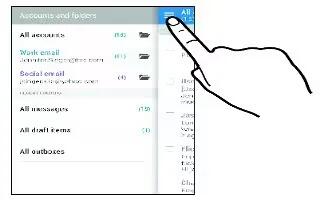
Learn how to use Email Accounts on your HTC One M8. The Mail app is where you read, send, and organize email messages from one or more email accounts that youve set up on HTC One.
- Open the Mail app. The inbox of one of your email accounts appears.
- Do any of the following:
- Tap an email message to read.
- To display email messages in another mail folder, tap Menu icon > Folder, and then tap the folder you want to view.
- To switch between email accounts or view email messages from all your accounts, tap List icon.
- To change an email account’s settings, select the account first and then tap Menu icon > Settings.
Organizing your inbox
Do you have a big pile of email messages in your inbox? Organize your email messages into tabs and quickly find the messages you want.
- Switch to the email account that you want to use.
- In the inbox, tap Menu icon > Edit tabs.
- Select the tabs you want to add to the inbox.
- To arrange the tabs, drag List icon, and then move the tab to its new location.
- Tap Done.
- Swipe to the added tab to check your email messages.
Sending an email message
- Open the Mail app.
- Switch to the email account that you want to use.
- Tap + icon.
- Fill in one or more recipients.
Note
Want to loop in more recipients in a carbon copy (Cc) or blind carbon copy (Bcc) of the email message? Tap Menu icon > Show Cc/Bcc.
- Enter the subject, and then compose your message.
- Do any of the following:
- Add an attachment. Tap Attach icon and then choose what you want to attach.
- Set the priority for an important message. Tap Menu icon > Set priority.
- Tap Send Email icon.
Note
- To save the email as draft and send it later, tap Menu icon > Save. Or press Back Key.
Resuming a draft email message
- In an email account inbox, tapMenuicon > Folder > Drafts.
- Tap the message.
- When you finish editing the message, tap Edit Message icon.
Reading and replying to an email message
- Open the Mail app.
- Switch to the email account you want to use.
- In the email account inbox, tap the email message or conversation you want to read.
Note
If you want to read a particular message inside an email conversation, tap View icon to expand the conversation, and then tap the email message.
- Tap Reply or Reply All.
Note
Tap Menu icon for more actions for the email.
Quickly replying to an email message
You can quickly respond to a new email message from the Home screen or lock screen.
- When you receive a new email message notification, slide the Notifications panel down.
- On the email preview, tap Reply all.
If you have several notifications and you don’t see the email options, expand the email preview by sliding two fingers apart on the notification. - Compose your reply message and tap Send Email icon.
Saving an image in an email message
Depending on your mail size limit settings, you may need to tap Display images to see images that are embedded in an email.
While viewing an email message, press and hold an embedded image, and then tap Save image. You’ll find the saved image under the Downloads folder.
You can also copy the image to the clipboard or set it as your wallpaper.
Saving an email message in the Tasks app
Save an email message in your Tasks list so you can remind yourself when to reply.
- In an email account inbox, press and hold the email message, and then tap Save as task.
- Enter the task details, and then tap Save.