How To Use Contacts – iPhone 5S
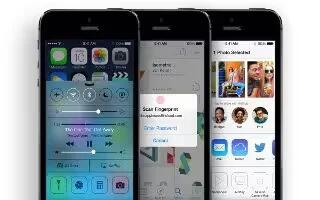
Learn how to use contacts on your iPhone 5s.
Contacts at a glance
Set your My Info card for Safari, Siri, and other apps. Go to Settings > Mail, Contacts, Calendars, then tap My Info and select the contact card with your name and information.
- Let Siri know whos who. On your contact card, use the related names fields to define relationships you want Siri to know about, so you can say things like send a message to my sister.
- Find a contact. Tap the search field at the top of the contacts list and enter your search. You can also search your contacts with Spotlight Search (see How To Configure Search – iPhone 5S).
- Share a contact. Tap a contact, then tap Share Contact. See “How To Setup iCloud – iPhone 5S.
- Change a label. If a field has the wrong label, such as Home instead of Work, tap Edit. Then tap the label and choose one from the list, or tap Add Custom Label to create one of your own.
- Delete a contact. Go to the contacts card, then tap Edit. Scroll down, then tap Delete Contact.
Use Contacts with Phone
- Prioritize your contacts. When you add someone to your Favorites list, their calls bypass Do Not Disturb and are added to your Favorites list in Phone for quick dialing. Choose a contact, then scroll down and tap Add to Favorites.
- Save the number you just dialed. In Phone, tap Keypad, enter a number, then tap Add to Contacts. Tap Create New Contact, ortapAdd to Existing Contact and choose a contact.
- Add a recent caller to Contacts. In Phone, tap Recents, then tap i icon next to the number. Then tap Create New Contact, or tap Add to Existing Contact and choose a contact.
- Automate dialing an extension or passcode. If the number youre calling requires dialing an extension, iPhone can enter it for you. When editing a contacts phone number, tap +*# icon to enter pauses in the dialing sequence. Tap Pause to enter a two-second pause, which is represented by a comma. Tap Wait to stop dialing until you tap Dial again, which is represented by a semicolon.
Add contacts
Besides entering contacts, you can:
- Use your iCloud contacts: Go to Settings > iCloud, then turn on Contacts.
- Import your Facebook Friends: Go to Settings > Facebook, then turn on Contacts in the Allow These Apps to Use Your Accounts list. This creates a Facebook group in Contacts.
- Use your Google contacts: Go to Settings > Mail, Contacts, Calendars, then tap your Google account and turn on Contacts.
- Access a Microsoft Exchange Global Address List: Go to Settings > Mail, Contacts, Calendars, then tap your Exchange account and turn on Contacts.
- Set up an LDAP or CardDAV account to access business or school directories: Go to Settings > Mail, Contacts, Calendars > Add Account > Other. Then tap Add LDAP Account or Add CardDAV Account and enter the account information.
- Sync contacts from your computer or Yahoo!: In iTunes on your computer, turn on contact syncing in the device info pane.
- Import contacts from a SIM card (GSM): Go to Settings > Mail, Contacts, Calendars > Import SIM Contacts.
- Import contacts from a vCard: Tap a .vcf attachment in an email or message.
- Search a directory. Tap Groups, tap the GAL, CardDAV, or LDAP directory you want to search, then enter your search. To save the info to your contacts, tap Add Contact.
- Show or hide a group. Tap Groups, then select the groups you want to see. This button appears only if you have more than one source of contacts.
When you have contacts from multiple sources, you might have multiple entries for the same person. To keep redundant contacts from appearing in your All Contacts list, contacts from different sources that have the same name are linked and displayed as a single unified contact. When you view a unified contact, the title Unified Info appears.
- Unify contacts. If two entries for the same person arent linked automatically, you can unify them manually. Edit one of the contacts, tap Edit, then tap Link Contact and choose the other contact entry to link to.
- Linked contacts arent merged. If you change or add information in a unified contact, the changes are copied to each source account where that information already exists.
If you link contacts with different first or last names, the names on the individual cards wont change, but only one name appears on the unified card. To choose which name appears when you view the unified card, tap Edit, tap the linked card with the name you prefer, then tap Use This Name For Unified Card.
Contacts settings
Go to Settings > Mail, Contacts, Calendars, where you can:
Change how contacts are sorted
- Display contacts by first or last name
- Change how long names are shortened in lists
- Set a default account for new contacts
- Set your My Info card