How To Use Conference Calls – Sony Xperia Z Ultra
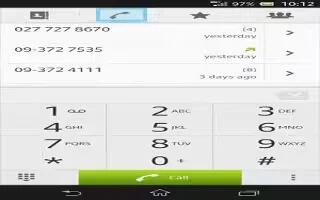
Learn how to make conference calls on your Sony Xperia Z Ultra. With a conference or multiparty call, you can have a joint conversation with two or more persons.
Note: For details about the number of participants that you can add to a conference call, contact your network operator.
To make a conference call
- During an ongoing call, tap call menu icon.
- Dial the number of the second participant and tap Call. After the second participant answers, the first participant is put on hold.
- Tap Add call icon to add the second participant to the conference call.
- Repeat steps 1 to 3 to add more call participants.
To have a private conversation with a conference call participant
- During an ongoing conference call, tap {0} participants.
- Tap the telephone number of the participant with whom you want to talk privately.
- To end the private conversation and return to the conference call, tap Add call icon.
To release a participant from a conference call
- During an ongoing conference call, tap the button showing the number of participants. For example, tap 3 participants if there are three participants.
- Tap End call icon next to the participant you want to release.
To end a conference call
- During the conference call, tap End conference call.