How To Use Camera – Nokia Lumia 1520

Learn how to use camera on your Nokia Lumia 1520. Why carry a separate camera if your phone has all you need for capturing memories? With this one, you can easily take photos or record videos.
Camera basics
Want to take outstanding photos? With this one, you can enjoy full-resolution photos and full HD video capture with stereo sound. You can also be your own artist and change each setting manually to your preference.
Take a photo
Shoot sharp and vibrant photos capture the best moments in your photo album.
-
To switch the camera on, press the camera key.
-
To zoom in, swipe up, and to zoom out, swipe down.
-
To focus, press and hold the camera key halfway down.
-
To take the photo, press the camera key.
Note: Need to capture a moment quickly? To switch on the camera when your phone is locked, press and hold the camera key for a couple of seconds.
- Keep a safe distance when using the flash. Do not use the flash on people or animals at close range.
- Do not cover the flash while taking a photo.
View the photo in full-resolution view
- To view the photo you just took, tap the round thumbnail next to Camera icon. This full-resolution photo can only be viewed in Nokia Pro Camera.
Reframe your full-resolution photos
Capture the best moments with Nokia Pro Camera and reframe the photos when you have time.
-
In Nokia Pro Camera, tap Camera icon.
-
Choose the photo you want to reframe, and tap Nokia Pro Camera.
-
Tap Full Resolution icon.
-
To reframe the photo, tap and hold the photo with 2 fingers, and twirl the photo in the direction you want.
-
Tap Save icon.
Take a self-portrait
To take a self-portrait easily, use the front camera of your phone.
-
To switch the camera on, press the camera key.
-
Tap . . . > use front camera.
-
To take the photo, press the camera key.
Note: You can also record videos with the front camera. To switch to video recording, tap Video Camera icon. To start recording, press the camera key.
Save your photos and videos to a memory card
If there is a memory card in your phone, and your phone memory is filling up, save the photos you take and videos you record to the memory card. Before recording videos to the memory card, make sure you use a fast enough microSD card, that is, class 4 or higher. For full HD (1080p) videos, use at least a class 6 card.
-
On the start screen, swipe left, and tap Settings icon> phone storage.
-
Switch Store new pictures on to SD card.
Save location info to your photos and videos
If you want to remember exactly where you were when you took a particular photo or video, you can set your phone to automatically record the location.
-
On the start screen, swipe left, and tap Settings icon.
-
Swipe to applications, and tap photos+camera > Include location info in pictures I take.
Location info can be attached to a photo or video, if your location can be determined using satellite or network methods. If you share a photo or video that contains location info, the location info may be shown to those who view the photo or video. You can switch off geotagging in the phone settings.