How To Use Camera – LG G2

Learn how to use camera on your LG G2. The 13 MP camera offers good high definition shots and videos. The camera is aided by OIS (Optical Image Stabilization), which helps take better shots during low-light situations.
Getting to know the viewfinder
To open the Camera application, tap Camera icon on the Home screen.
Taking a photo
- From the Home screen, tap Camera icon .
- Holding the phone horizontally, point the lens towards the subject you want to photograph.
Note
- To zoom in use the pinch-to-zoom method.
- A focus box will appear in the center of the viewfinder screen. You can also tap anywhere on the screen to focus on that spot.
- When the focus box turns green, the camera has focused on your subject.
- Tap Capture icon to take a picture.
Once youve taken the photo
Your captured photo will appear on the screen if Auto review is set to On (refer to Using the advanced settings). Otherwise, tap the image preview at the bottom right corner of the screen to view the picture.
Using the advanced settings
In the viewfinder, tap Settings icon to open the advanced options. You can change the camera settings by scrolling the list.
- Cheese shutter: Allows you to take a picture by voice.
- Brightness: Defines and controls of the amount of sunlight entering the lens. Slide the brightness indicator along the bar towards – for a lower brightness video or towards + for a higher brightness video.
- Focus: Tap to select the focus mode.
- Auto: Allows the camera to focus automatically. (The camera continuously focuses on the objects in the photo).
- Manual: Allows you to set the focus mode manually before taking a photo.
- Face tracking: The camera detects and focuses on human faces automatically.
- Image size: Tap to set the size (in pixels) of the picture you take. Select a pixel value from the following options: 13M 4160×3120 (4:3), W10M 4160×2340 (16:9), 8M 3264×2448 (4:3), 1M 1280×960 (4:3).
- ISO: Control the camera’s sensitivity to light. Choose from Auto, 100, 200, 400 and 800.
- White balance: The white balance ensures any the white areas in your picture are realistic. To enable your camera to adjust the white balance correctly, you may need to determine the light conditions. Choose from Auto, Incandescent, Sunny, Fluorescent, and Cloudy.
- Color effect: Allows you to set a color effect for the photo. Choose from None, Mono, Sepia, and Negative.
- Timer: The self-timer allows you to set a delay after the shutter is pressed. Select Off, 3 sec, 5 sec, or 10 sec. This is ideal if you want to be included in a photo.
- Auto review: If you set Auto review on, it will automatically display the picture that was just taken.
- Geotagging: Activate to use your phones location-based services. Take pictures wherever you are and tag them with the location. If you upload tagged pictures to a blog that supports geotagging, you can see the pictures displayed on a map.
Note: This function uses wireless networks. You need to activate Googles location service. From the Home screen, tap the Menu Key > All settings > General tab > Location access > GPS satellites and Wi-Fi & mobile network location.
- Shutter sound: adjust the sound the shutter makes when taking a picture.
- Volume key: Set how to use the volume key. Choose from Capture or Zoom.
- Reset – Restore all camera default settings.
Note
- When you exit the camera, some settings will return to their defaults. Check the camera settings before you take your next photo.
- The settings menu is superimposed over the viewfinder, so when you change elements of the image color or quality, you will see a preview of the image change behind the settings menu.
Viewing your saved photos
You can access your saved photos from within the camera mode. Just tap the image preview at the bottom of the camera screen.
Note:
- Flick left or right to view other photos r videos. Tap the screen to display other options menus.
- Tap to share the photo using SmartShare (turn on Wi-Fi if its not already on).
- Tap to edit the photo.
- Tap to take a new photo.
- Tap to share the photo.
- Tap to delete the photo.
- Menu Key: Tap to access Set image as, Move, Copy, Copy to Clip Tray, Rename, Rotate left, Rotate right, Crop, Slideshow, Add location, Print and Details.
Note: If you have a social networking account and set it up on your phone, you can share your photo with your social networking community.
Note: Additional charges may apply when multimedia messages are downloaded while roaming.
Setting a photo as the wallpaper
- Tap the photo you want to set as wallpaper to open it.
- Tap the Menu Key > Set image as > Home screen wallpaper.
- Crop the image as desired and tap Yes.
Multi-point Auto Focus
When you take a picture, the Multipoint Auto Focus (AF) function operates automatically and will allow you to see a clear image.
Note: When Multi-point AF is active, the focus box will change to a green color.
Shot & Clear
The Shot & Clear feature allows you to remove interfering objects from pictures.
- Open the Camera application.
- Tap Mode icon > Shot & Clear.
- Tap Camera icon to take the picture.
- Tap the outlined objects you want to remove.
- Tap to save the picture.
Note
- Please take a picture without moving the camera.
- This function may not be supported if the moving object’s color and the background color are similar.