How To Use Camera App – Sony Xperia Z1

Learn how to use camera app on your Sony Xperia Z1. This function is available in Superior auto capturing and include Smile Shutter technology.
Taking photos and recording videos
- Zoom in or out
- Main camera screen
- Camera key Activate the camera/Take photos/Record videos
- View photos and videos
- Take photos or record video clips
- Go back a step or exit the camera
- Capturing mode settings icon
- Camera settings icon and shortcut icons
- Front camera
To take a photo from the lock screen
- To activate the screen, briefly press the power key.
- To activate the camera, swipe to the left in the upper part of the screen.
- After the camera opens, tap camera button.
To take a photo using the camera key
- Activate the camera.
- Press the camera key fully down.
- To take a photo by tapping the on-screen camera button
- Activate the camera.
- Point the camera towards the subject.
- Tap the on-screen camera button. The photo is taken as soon as you release your finger.
To take a self-portrait using the front camera
- Activate the camera.
- Tap front camera icon.
- To take the photo, press the camera key. The photo is taken as soon as you release your finger.
To use the still camera flash
- When the camera is open, tap Flash icon.
- Select your desired flash setting.
- Take the photo.
To record a video using the camera key
- Activate the camera.
- Tap Camera icon, and select video camera icon.
- If the video camera is not selected, tap video camera icon.
- To start recording a video, press the camera key.
- To stop recording, press the camera key again.
To record a video by tapping the screen
- Activate the camera.
- Point the camera towards the subject.
- Tap Start icon to start recording.
- Tap Stop icon to stop recording.
Note: This function is only available in Superior auto capturing mode.
To view your photos and videos
- Activate the camera, then tap a thumbnail to open a photo or video.
- Flick left or right to view your photos and videos.
To delete a photo or recorded video
- Browse to the photo or video that you want to delete.
- Tap the screen to make Bin delete icon appear.
- Tap Bin delete icon.
- Tap Delete to confirm.
Face detection
- You can use face detection to bring an off-centre face into focus. The camera automatically detects up to five faces, indicated by white frames. A yellow frame shows which face has been selected for focus. Focus is set to the face closest to the camera. You can also tap one of the frames to select which face should be in focus.
To turn on face detection
- Activate the camera.
- Tap camera button, then select Video camera icon.
- Tap Menu icon, then tap camera icon.
- Tap Focus mode > Face detection.
To take a photo using face detection
- When the camera is open and Face detection turned on, point the camera at your subject. Up to five faces can be detected, and each detected face is framed.
- Press the camera key halfway down. A yellow frame shows which face is in focus.
- To take the photo, press the camera key fully down.
Using Smile Shutter to capture smiling faces
- Use Smile Shutter technology to photograph a face just as it smiles. The camera detects up to five faces and selects one face for smile detection and auto focus. When the selected face smiles, the camera automatically takes a photo.
To turn on Smile Shutter
- Activate the camera.
- Tap Menu icon, then tap Camera icon.
- Tap Smile Shutter and select a smile level.
To take a photo using Smile Shutter
- When the camera is open and Smile Shutter is turned on, point the camera at your subject. The camera selects which face to focus on.
- The face selected appears inside a colored frame and the photo is taken automatically.
- If no smile is detected, press the camera key to take the photo manually.
Adding the geographical position to your photos
- Turn on geotagging to add the approximate geographical location (a geotag) to photos when you take them. The geographical location is determined either by wireless networks (mobile or Wi-Fi networks) or GPS technology.
- When geotag icon appears on the camera screen, geotagging is turned on but the geographical position has not been found. When geotag icon appears, geotagging is turned on and the geographical location is available, so your photo can get geotagged. When neither of these two symbols appears, geotagging is turned off.
To turn on geotagging
- From your Home screen, tap Apps icon.
- Tap Settings > Location services.
- Drag the slider beside Access to my location to the right.
- Activate the camera.
- Tap Menu icon, then tap Settings icon.
- Drag the slider beside Geotagging to the right.
- Tap OK.