How To Use Apps Screen On Samsung Galaxy Note 4

Learn how to use Apps screen on your Samsung Galaxy Note 4. The Apps screen shows all preloaded apps and apps that you downloaded. You can uninstall, disable, or hide apps from view.
Accessing Applications
- From a Home screen, tap Apps icon.
- Tap an applications icon to launch it.
- To return to the main Home screen, press the Home key.
Download and Install New Apps
Find new apps to download and install on your device:
- Google Play Store: Download new apps from the Google Play Store. Visit toGoogle Play Store learn more.
- GALAXY Apps: Download apps specifically designed for your Samsung GALAXY device. Visit to learnGALAXY Apps more.
Uninstall or Disable Apps
You can uninstall or disable apps you download and install.
- Preloaded apps cannot be uninstalled.
- Apps that are disabled are turned off and hidden from view.
- From a Home screen, tap Apps icon.
- Tap More options > Uninstall/disable apps. Apps that can be uninstalled show Uninstall/disable on their icon.
- Tap Uninstall/disable and follow the prompts to either uninstall or disable the app.
Organize Your Apps
The Apps icons can be organized in folders and listed alphabetically or in your own custom order.
Change the Order Apps Are Listed
- From a Home screen, tap Apps.
- Tap More options > Sort by.
- Tap an option:
- Custom: Touch and hold, and then drag apps to arrange them in any order.
- Alphabetical order: Icons are arranged in alphabetical order.
Use Folders to Organize Apps
- From a Home screen, tap Apps icon.
- Tap More options > Create folder.
- Enter a folder name.
- Tap Add application, select apps to include in the folder, and then tap Done.
- Touch a folder to view its apps. Touch an app to launch it.
- To delete a folder, from a Home screen, tap Apps icon > More options > Remove folder. Select the folder to delete and tap Done.
Hide Apps from View
You can hide (rather than uninstall or disable) any apps you do not wish to see on the App screen.
- From a Home screen, tap Apps icon.
- Tap More option > Hide Apps.
- Tap apps to hide, and then tap Done.
Show Hidden Apps
You can unhide apps you have hidden and put them back on the App screen.
- From a Home screen, tap Apps.
- Tap More options > Show hidden apps.
- Tap apps to unhide, and then tap Done.