How To Take Screenshot – Samsung Galaxy Alpha

Learn how to take screenshot on your Samsung Galaxy Alpha. you take screenshot by means of Hardware button method and Palm swipe methods.
Screen Capture
Capture a screenshot while using the device.
Press and hold the Home button and the Power button simultaneously. The image is saved in the gallery > Apps icon > Album > Screenshots folder. After capturing a screenshot you can edit the image and share it with others.
Note: It is not possible to capture a screenshot while using some apps.
Palm swipe to capture
- On Apps screen, tap Setting > Motions and Gesture > Palm swipe to capture.
- Tap Palm swipe capture switch to activate it.
Place the side for your hand on the screen and swipe it across the screen from right to the left or vice versa to capture a Screeenshot. The image is saved in Gallery > Apps icon > Album > Screenshots folder. After capturing a screenshot, you can edit the image and share it with others
Note: It is not possible to capture a screenshot while using some apps.