How To Share Your Device With Other Users – Android Lollipop
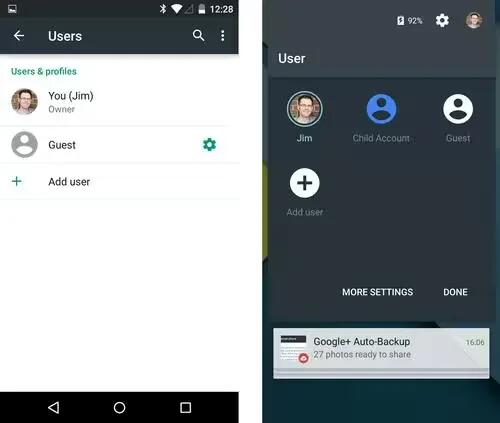
You can easily share your device with family and friends by creating a separate user for each person. Each person has their own space on the device for custom Home screens, accounts, apps, settings, and more. You must be the device owner to add users.
To add a new user, follow these steps:
- Go to Settings > Device > Users.
- Touch Add user, then touch OK.
- If you’re with the new user: Touch “Set up now” and you’ll be taken to the lock screen. Select the new user, unlock the screen, and allow them to set up their Google Account and other details.
- If the new user isn’t around: Touch “Not now.” A “New user” will appear in the list. The next time you’re with the user, go back to the user list and select “New user” or click the user image on the lock screen.
After a user is set up, when you go to the lock screen, you’ll see a second user profile picture or avatar in the status bar. To choose a user, touch the picture and unlock the screen. Each user can set their own screen lock.
Switch users
To switch users, swipe down from the top of any screen twice to open Quick Settings. Touch the image of the current user in the top right corner of the screen, then touch another user’s image.
Remove a user
The device’s owner can delete any user that they added:
- Go to Settings > Device > Users.
- Touch Settings next to the user’s name, then touch Remove user.
Other users can only delete their own space.
- Go to Settings > Device > Users.
- Touch Menu > Delete username from this device.
Guest user
If someone wants to temporarily use your device, but they don’t need to be set up as a regular user, they can use it as a guest. Guest users don’t have access to your mail, your apps, or any content on your device that’s tied to your account, like photos or downloaded files. You must be the device’s owner to add a guest.
- Go to Settings > Device > Users.
- Touch Guest.
When your guest is finished using your device, you can switch back to another user.
To switch to another user: Swipe down from the top of any screen, and then touch the bar at the top to open Quick Settings. To choose another user, touch the image in the top right corner of the screen, and then touch another user’s image.