How To Set up a Wallet PIN In Your Windows Phone
A Wallet PIN is a numeric password that you can set up to protect access to your Wallet. The PIN can also prevent unwanted NFC payments by children or anyone else who has access to your phone and protect your purchases in the Windows Phone Store.
A Wallet PIN is a numeric password that you can set up to protect access to your Wallet. The PIN can also prevent unwanted NFC payments by children or anyone else who has access to your phone and protect your purchases in the Windows Phone Store.
Your Wallet PIN is different from your lock screen password. When you set up a Wallet PIN, be sure to choose something you will remember, as losing your PIN means resetting your phone to factory settings.
Here are the steps to set up a Wallet PIN,
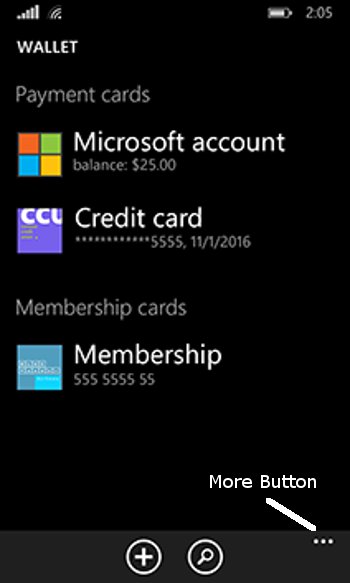
Windows Phone 8 – Wallet Card Screen
- Open your App List and Launch “Wallet“.
- Tap “More” (the three dots on the lower right corner) and then tap “Settings + PIN“.
- Turn on “Wallet PIN” Toggle switch, enter and confirm your new PIN (it must be at least four digits), and then tap “Done“.
- If you would like to require this PIN for purchases in the Windows Phone Store, select the “Use Wallet PIN to protect music, app, and in-app purchases” check box.
Requiring a PIN for purchases in the Windows Phone Store is a good way to prevent accidental or otherwise unauthorized purchases by children or anyone else who has access to your phone. You can also set up Kid’s Corner to prevent Windows Phone Store purchases by default.
If you are having trouble remembering your Wallet PIN, you can try to enter it three times. If you enter it incorrectly three times, you will temporarily lose access to your Wallet. If this happens, just wait a little while and then try again. If you need to reset your Wallet PIN, you will need to reset your phone to its factory settings.