How To Search Contacts – Sony Ultra Z Ultra

Learn how to use search contacts on your Sony Xperia Z Ultra. There are several ways to transfer contacts to your new device.
- Contacts, Calling, Favourites and Groups tabs
- View contact details
- Jump to contacts starting with the selected letter
- Access communication options for the contact
- Search for contacts
- Add a contact
- View more options
To search for a contact
- From your Home screen, tap Apps icon, then tap contacts icon.
- Tap and enter the first few letters of the contact name in the Search contacts field. All contacts beginning with those letters appear.
To select which contacts to display in the Contacts application
- From your Home screen, tap Apps icon , then tap contacts icon.
- Press menu icon, then tap Filter.
- In the list that appears, mark and unmark the desired options. If you have synchronized your contacts with a synchronization account, that account appears in the list. To further expand the list of options, tap the account.
- When you are finished, tap OK.