How To Play Music On Samsung Galaxy Note 2

Also known as Google Music, allows you to browse, shop, and playback songs purchased from the Play Store on Samsung Galaxy Note 2. The music you choose is automatically stored in your Google Music library and instantly ready to play or download.
Access the new music tab from within your Play Store application. The Music application contains a music player that plays music and other audio files that you copy from your computer.
- From the Home screen, tap Apps > Play Music icon. The Music app searches both your online library and your devices internal storage for music and playlists; this can take from a few seconds to several minutes, depending on the amount of new music added since you last opened the application. It then displays a carousel view of your new and recent music, organized by album.
- If prompted, follow the on-screen instructions to link your current account to Google Play Music.
- Tap an on-screen account to add it or select Add account to use a new account.
- At the free songs screen, select either Get free songs or Skip.
- Get free songs are downloaded via either the Internet or Play Store.
- Follow the on-screen download and installation instructions.
- Swipe left or right to browse through your new and available music. Music, albums, and artists are grouped into categories.
- Tap an on-screen album to open it and begin playback.
- Return to the Library screen from most other screens in the Music application by tapping the Music application icon (Music notification icon) at the top-left of the Application bar.
How to change Library View
You can change the way you view the contents of your library.
- From the Home screen, tap Apps > Play Music icon.
- While in a selection or screen, tap headphone icon (near the top-left of the Application bar) or the tab name to back up to the main Music App menu.
- Available tabs include: PLAYLISTS, RECENT, ARTISTS, ALBUMS, SONGS, or GENRES.
Note: The contents of your library display in a scrolling grid or list view, depending on the view.
How to search for music in library
- From the Home screen, tap Apps > Play Music icon.
- Tap Search lens icon to search through your available songs.
- Type the name of an artist, album, song, or playlist. Matching songs are displayed in a list below the search box.
- Tap a matching song to play it, tap a matching album, artist or playlist to view a list of its songs.
How to change music settings on Samsung Galaxy Note 2
- From the Home screen, tap Apps > Play Music icon.
- Press Menu key and then make a selection.
- Shuffle all: Play all songs in a random order.
- Settings: Provides access to the Play Music settings.
- Help: Displays application help information.
How to listen Music
You can listen to music by using your devices built-in speakers, through a wired headset, or through a wireless Bluetooth stereo headset.
- Press the volume keys on the side of the device to activate on-screen volume control, then touch and drag on the scale to set volume.
How to play music on Samsung Galaxy Note 2
- From the Home screen, tap Apps > Play Music icon.
- Tap a song in your library to listen to it.
or
- While viewing a list of songs, tap Options icon next to a song and tap Play.
or
- While viewing a list of albums, artists, playlists, or genres, tap Options icon adjacent to the label and tap Play.
- The Now playing screen opens and the song you touched or the first song in the album or playlist starts to play. The tracks in the current list play in order until you reach the end of the list (unless you choose a repeat option). Otherwise, playback stops only if you stop it, even when you switch applications.
Note: If you navigate away from the Now playing screen in the Music application, the Now Playing bar appears at the bottom of the screen.
How to display the Now Playing Screen on Samsung Galaxy Note 2
If you navigate away from the Now playing screen, to return to the Now playing screen from other Music screens:
- Tap the name of the current song in the Now Playing bar.
or
- In a single motion, touch and drag Music notification icon down from the Status bar and tap the song title from the Notifications area. You can also pause and resume playback and skip to the next song in the panel. For more information, refer to How to use Notification Screen.
Tab Options on Samsung Galaxy Note 2
There are various options available from the various tabs:
- From the Home screen, tap Apps > Play Music icon.
- Select one of the following tabs and tap to access an available option.
- PLAYLISTS: Play, Add to queue, Rename, or Delete.
- RECENT: to display the most recently played songs and albums.
- ARTISTS: Play, Add to queue, Add to playlist, More by artist, or Shop for artist.
- ALBUMS: Play, Add to queue, Add to playlist, More by artist, or Shop for artist.
- SONGS: Play, Add to queue, Add to playlist, Shop for artist, or Delete.
- GENRES: Play, Add to queue, Add to playlist, More by artist, or Shop for artist.
Options While Playing a Song on Samsung Galaxy Note 2
When you play a song, the Now playing screen displays. There are various options and controls available while a song is playing:
- From the Home screen, tap Apps > Play Music icon.
- Tap an album or song.
- From the Now playing screen, press Menu key to display the following options:
- Equalizer: applies selected equalizer features such as: FX booster, Bass boost, and 3D effect.
- Clear queue: clears the current queue.
- Save queue: stores the current queue.
- Settings: Allows you to view and assign various music settings, and view different application-specific information.
- Tap Options icon > Add to playlist to add the song to a playlist.
or
- Tap List icon > Options icon > Add to playlist to add the song to a playlist.
- The Now playing screen contains several buttons that you can tap to control the playback of songs, albums, and playlists:
- Backward icon: Tap to go back to the previous song. Touch and hold to scan backward through the current song.
- Play icon: Tap to resume playback.
- Pause icon: Tap to pause playback.
- Forward icon: Tap to advance to the next song. Touch and hold to scan forward through the current song.
- Shuffle icon: When Shuffle mode is enabled via Show Options, songs play in random order. When disabled (as shown), songs play in the order they appear in List view. Also visible when is tapped. When Shuffle mode is enabled via Show Options, songs play in random order. When enabled, songs play in random order. Also visible when list icon is tapped.
- Repeat icon: Tap to repeat the current song, repeat all songs, or disable repeat mode. Also visible when list icon is tapped.
How to create a Playlist on Samsung Galaxy Note 2
- From the Home screen, tap Apps > Play Music icon.
- Tap an album or song list and play a song.
- Tap list icon > Options key adjacent to the song name and select Add to playlist.
- Tap New playlist > Playlist name field to enter a name for the playlist.
- Tap OK to save the new playlist.
How to add Songs to Playlists on Samsung Galaxy Note 2
- From the Home screen, tap Apps > Play Music icon.
- Tap an album or song list and play a song.
- Tap list icon > Options icon adjacent to the song name and select Add to playlist.
- Select the desired target playlist.
How to play a playlist on Samsung Galaxy Note 2
- From the Home screen, tap Apps > Play Music icon.
- Select the PLAYLISTS tab.
- Tap Options icon next to a playlist title and tap Play.
How to delete a playlist on Samsung Galaxy Note 2
- From the Home screen, tap Apps > Play Music icon.
- Display the PLAYLISTS library view.
- Tap Options icon next to a playlist title and tap Delete.