How To Make Calls – Sony Xperia Z2 Tablet

Learn how to Make Calls on your Sony Xperia Z2 Tablet. You can make a call by manually dialing a phone number, by tapping a number saved in your contacts list, or by tapping the phone number in your call log view.
You can also use the smart dial feature to quickly find numbers from your contacts list and call logs. To make a video call, you can use the Hangouts instant messaging and video chat application on your device.
To make a call by dialing
- From your Home screen, tap Apps icon.
- Find and tap Phone.
- Enter the number of the recipient and tap Call icon.
To make a call using smart dial
- From your Home screen, tap Apps icon.
- Find and tap Phone.
- Use the dialpad to enter letters or numbers that correspond to the contact you want to call. As you enter each letter or number, a list of possible matches appears.
- Tap the contact you want to call.
To make an international call
- From your Home screen, tap Apps icon.
- Find and tap Phone.
- Touch and hold 0 until a + sign appears.
- Enter the country code, area code (without the initial zeros) and phone number, then tap Call icon.
Showing or hiding your phone number
- You can select to show or hide your phone number on call recipients’ devices when you call them.
To show or hide your phone number
- From the Home screen, tap Apps icon.
- Find and tap Settings > Call settings > Additional settings > Caller ID.
Receiving calls
To answer a call
To decline a call
To mute the ringtone for an incoming call
- When you receive the call, press the volume key.
Using the answering machine
- You can use the answering machine application in your device to answer calls when you are busy or miss a call. You can enable the automatic answering function and determine how many seconds to wait before the calls get answered automatically.
- You can also manually route calls to the answering machine when you are too busy to answer them. And you can access messages left on your answering machine directly from your device.
Note: Before using the answering machine, you must record a greeting message.
To reject a call with the answering machine
- When an incoming call arrives, drag Reject call options upward, then select Reject with Answering Machine.
To record a greeting message for the answering machine
- From your Home screen, tap Apps icon.
- Find and tap Settings > Call settings > Answering Machine > Greetings.
- Tap Record new greeting and follow the on-screen instructions.
To enable automatic answering
- From your Home screen, tap Apps icon.
- Find and tap Settings > Call settings > Answering Machine.
- Mark the Answering Machine checkbox.
Note: If you don’t set a time delay for the automatic answering of calls, the default value is used.
To set a time delay for automatic answering
- From your Home screen, tap Apps icon.
- Find and tap Settings > Call settings > Answering Machine.
- Tap Pick up after.
- Adjust the time by scrolling up and down.
- Tap Done.
To listen to messages on the answering machine
- From your Home screen, tap Apps icon.
- Find and tap Settings > Call settings > Answering Machine > Messages.
- Select the voice message you want to listen to.
Note: You can also listen to answering machine messages directly from the call log by tapping .
Rejecting a call with a message
- You can reject a call with a predefined message. When you reject a call with such a message, the message is automatically sent to the caller and stored in the Messaging conversation with the contact.
- You can select from a number of predefined messages available on your device, or you can create your own messages by editing the predefined ones.
To reject a call with a text message
- When an incoming call arrives, drag Reject call options upwards, then tap Reject with message.
- Select a predefined message.
To reject a second call with a text message
- When you hear repeated beeps during a call, drag Reject call options upwards, then tap Reject with message.
- Select a predefined message.
To edit the message used to reject a call
- From your Home screen, tap Apps icon.
- Find and tap Settings > Call settings > Reject call with message.
- Tap the message that you want to edit, then make the necessary changes.
- Tap OK.
Ongoing calls
- View more options
- All applications during a call
- Enter numbers during a call
- Mute the microphone during a call
- Put the call on hold or get the call back
- Toggle sound to a Bluetooth headset
- Open your contacts list
- End a call
Note: Your device doesnt have an ear speaker. Use the loudspeaker or connect a headset during a call.
To change the volume during a call
- Press the volume key up or down.
To activate the screen during a call
- Briefly press Power Key.