How To Make Calls – Huawei Ascend G6
Learn how to make calls on your Huawei Ascend G6. In addition to standard call procedures, smart dialing lets you quickly find contacts by entering parts of their names or numbers.
Smart dialing
In addition to standard call procedures, smart dialing lets you quickly find contacts by entering parts of their names or numbers.
- On the home screen, touch Phone.
- Enter a phone number or the initials or first several letters of a contact name. Matching contacts in your phone and phone numbers in your call log are then displayed in a list.
- From the list, select the contact you want to call.
- To end the call, touch End Call icon.
Answering or rejecting a call
Note: When a call comes in, you can press the volume button to mute the ringtone.
- Drag Answer Call icon right to answer the call.
- DragAnswer Call icon left to reject the call.
- Drag Answer Call icon up to reject the call and send the caller a message.
On the dialer screen, touch Menu Key > Call settings > Quick responses to edit the message that will be sent.
Viewing the call log
- On the home screen, touch Phone to display your recent calls above the dialer.
- Touch Menu Key > Missed calls to view your missed calls.
What you can do during a call
- Touch Menu icon > Pause icon to place the current call on hold, and touch Pause icon again to resume the call.
- Touch Menu icon > Add Call icon to start a three-way call. Before you use threeway calling, make sure you have subscribed to this service. For details, contact your service provider.
- Touch Speaker icon to use the speakerphone.
- Touch Mute icon to mute or unmute the microphone.
- Touch End Call icon to end the call.
- Touch to display the dialer.
- Touch Menu icon > Note icon to display a note.
- Touch Menu icon > Contacts icon to display the contact list.
To return to the call screen, flick down from the status bar to open the notification panel, and touch Current call.
Answering a third-party call
Before you answer a third-party call, make sure you have turned on call waiting.
- If a call comes in when you are already in another call, drag Answer Call icon right to answer the new call and place the first call on hold.
- To switch between the two calls, touch Third Party Call icon.