How To Make A Call On Samsung Galaxy Note 2

You can make a call on Samsung Galaxy Note 2.
Displaying Your Phone Number on Samsung Galaxy Note 2
- Press Home button > Menu key and then tap Settings > About device > Status. Your phone number displays in the My phone number field.
Note: The devices Settings menu can also be activated by pressing Home button and then tapping Apps icon > Settings icon.
Making a Call on Samsung Galaxy Note 2
You can store phone numbers that are regularly used to the SIM card or to the devices memory. These entries are referred to as the Contacts list.
- Press Home button and then tap Phone call icon.
- Enter the phone number and then tap call.
- If you make a mistake while dialing, tap x to clear the last digit. Touch and hold x to clear the entire sequence.
Note: When you activate the Auto redial option in the Call settings > Additional settings menu, the device automatically redials up to 10 times when the person does not answer the call or is already on the phone, provided your call is not sent to voicemail.
Note: If your screen goes black during your interaction with the device (Launching Keypad, etc.), you might be accidentally swiping over the front sensors.
Quick Dialing a Number from the Contacts List on Samsung Galaxy Note 2
- From the Home screen, tap Contacts icon.
- Locate a contact from the list.
- In a single motion, touch and drag your finger over the number by going to the right. This action places a call to the recipient.
Running a Call in the Background on Samsung Galaxy Note 2
If you exit the current call screen and return to the Home screen, you are visually notified that you are still on an active call by the green phone icon within the Status bar. This is the best way to stay on your current call and do something else (multi-task) such as access the Contacts list, view a recent email, locate a picture, etc..
Ending a Call on Samsung Galaxy Note 2
- Briefly tap End call key to end the call.
Note: To redial a recent number, tap call icon at the end of the call or locate the number from the Logs list, tap the entry and tap Call.
Ending a Call from the Status Bar on Samsung Galaxy Note 2
- From an active call, you can launch a separate application or return to the Home screen. The current call is kept active in the background.
- Tap the Status bar to reveal the Notifications tab, and then drag the tab to the bottom of the screen to open the Notifications panel (1).
- Tap End icon to end the currently active call (2).