How To Install Android 5.0.1 Lollipop Beta ROM For Galaxy Note Edge

An XDA-Developers member has a beta version of an official Android 5.0.1 build for Samsung Galaxy Note Edge and has shared it with the community.
It’s a build number XXU1BOA2 and is very recent – from January 27 – but it has issues to be ironed out. One user reports a deep sleep bug, so it’s recommended that you set the minimum CPU frequency to 300MHz to mitigate the issue.
You’ll also need to backup your device, one user had success with flashing the ROM without a full wipe, but there are no guarantees. The ROM can be flashed with Odin 3.09 and you can also throw in CWM and root (with SuperSU).
The Android Lollipop ROM is reportedly smoother than the KitKat software that currently powers the Samsung Galaxy Note Edge. You can find more details below on how to install it. This ROM isn’t officially released for a reason, so flash it at your own risk.
Requirements:
- Model name: Samsung Galaxy Note Edge
- Model number: SM-N915F/SM-N915FY
- Build: XXU1BOA2
- Version: Android 5.0.1 Lollipop
- Built date: 29 January
Note
- The firmware does not trip Knox security feature.
- You can always downgrade back to Android 4.4.4
- Install proper USB drivers for your Galaxy Note Edge using the downloaded links given below.
- Create a backup of all data of the phone using any custom recovery.
- Enable USB Debugging Mode on phone to connect it with the computer and use Android SDK with it. Navigate to Settings > Developer Options > check the USB Debugging option.
- Check the battery level of your Note Edge, which should be above 80%.
- Your Note Edge should be factory unlocked.
- The phone will lose custom ROM once the stock update is installed. Also, the custom recovery will be replaced by the stock version.
- It will no longer belong to a rooted version with the installation of official firmware.
- Android 5.0.1 Lollipop N915FXXU1BOA2 works with Galaxy Note Edge SM-N915F/SM-N915FY. As flashing this on any incorrect variant might brick the device, verify the model number by navigating to Settings > About phone > Model number and then install firmware based on the model number.
- Prime Inspiration will not be held liable for any damage to the device.
How to install Android 5.0.1 Lollipop XXU1BOA2 on Galaxy Note Edge N915F/N915FY
- First create a back up of the current phone set up. Perform a full wipe
- Download Android 5.0.1 Lollipop XXU1BOA2 firmware on your PC
- Download Odin 3.09
- Download and install Samsung Kies
- Reboot your PC
- Place your Galaxy Note Edge into Download Mode. For this first switch off the phone. Then hold Power, Volume Down and Home buttons together.
- Launch Odin on the computer and run it as administrator. Click on the Odin tool then right-click and select Run as administrator from the dropdown menu
- In Odin select the files, which you have downloaded in 2nd step.
- Click PIT tab and load TBLTE_EUR_OPEN.pit file
- Click BL tab and load BL_N915FXXU1BOA2.tar file
- Click AP button and load AP_N915FXXU1BOA2.tar file
- Click CP tab and load CP_N915FXXU1BOA2.tar file
- Click CSC tab and load HOME_CSC_OXE_ N915FXXU1BOA2.tar file
- Check the above screenshot, your screen should be like this.
- Verify everything and finally hit the Start button in Odin
- When the installation process is completed, the phone will reboot automatically. Wait for the phone to reboot a couple of times. The first boot will take little longer than usual
- You’re done
Optional: If you want to gain root access on your Note Edge
- Flash CWM recovery using Odin
- Then flash SuperSU root package via CWM recovery
Troubleshoot issues
- You might have to manually set your CPU min frequency to 300. Use SetCPU for Root User, available at Play Store.
- You’re done!!!!