How To Insert SIM Card – Samsung Galaxy S5

Learn how to insert SIM Card on your Samsung Galaxy S5. This section explains how to start using your phone by first configuring your hardware, activating your service, and then setting up your voice mail.
Prior to use it is necessary to install both the battery and SIM into their corresponding internal compartments. The microSD card slot is also located in this same internal
area.
1. Remove the back cover by inserting a fingernail into the slot on the top of your phone (1).
2. Lift the cover up (2) and to the right of the phone.
Note:
- Do not remove the rubber seal from the inside of the back cover. Doing so can cause water damage to the device if it gets wet.
- Do not bend or twist the back cover excessively. Doing so may damage the cover.
Note: Do not bend or twist the back cover excessively. Doing so may damage the cover.
Installing the SIM Card
- When you subscribe to a cellular network, you are provided with a plug-in SIM card loaded with your subscription details, such as your PIN, available optional services, and many others features.
Note:
The plug-in SIM card information and its contacts can be easily damaged by scratching or bending, so be careful when handling, inserting, or removing the card. Keep all SIM cards out of reach of small children.
Carefully slide the SIM card into the SIM card socket (as shown) until the card locks into place.
Make sure that the cards gold contacts face into the phone and that the upper-left angled corner of the card is positioned as shown.
Note: If the card is not inserted correctly, the phone will not detect the SIM card. Re-orient the card back into the slot if the SIM is not detected.
Installing the Back Cover
1. Place the battery cover onto the back of the phone (1) and press down (2).
2. Press along the edge of the back cover (3) until you have a secure seal.
3. To avoid water damage, ensure that the back cover is completely closed by pressing just below the AT&T Logo until you hear a click.
Note: Make sure the battery is properly installed before switching on the phone.