How To Insert SIM Card – iPad Air
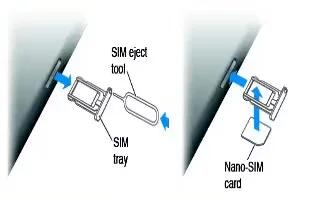
Learn how to insert SIM card on your iPad Air. The SIM card in iPad Wi-Fi + Cellular models is used for your cellular data connection. If your SIM card isnt installed or if you change carriers, you may need to install or replace the SIM card.
Open the SIM tray. Insert the SIM eject tool into the hole on the SIM tray, then press firmly and push the tool straight in until the tray pops out. Pull out the SIM tray to install or replace the SIM card. If you dont have a SIM eject tool, try the end of a small paper clip.
To insert or remove the SIM card, follow these steps:
-
Take a simple paper clip and make it straight.
-
Check the right side of your phone to locate the SIM tray.
-
Insert the pin into the small hole and push it slightly until the tray pops-out. Now pull out the SIM card tray with your hands.Insert or remove the SIM card from the tray.
Note: This guide will work on iPad Air Wi-Fi + Cellular model only.