How To Insert MicroSD Card – LG G Pad

Learn how to insert MicroSD card on your LG G Pad. Your device supports the use of microSD memory cards of up to 64 GB capacity. Multimedia contents can be saved in the microSD card.
- Place your fingernail in the cutout and pull the memory card tray out.
- Insert the microSD card into the slot with the contacts facing down. Carefully push the tray gently into the device.
-
Removing the microSD card
To safely remove the microSD card from your tablet, first you need to unmount it.
- From the Home screen, tap Apps > Settings icon > Storage > Unmount SD card.
- Open the microSD card tray and push the card in to release it.
- Gently pull the microSD card from the slot.
Note: Do not remove the microSD card without unmounting it first. Otherwise, it may damage the microSD card as well as your tablet, and the data stored on the microSD card may be corrupted.
Formatting the microSD card
Note: All files stored on your microSD card are deleted when you format the card.
- From the Home screen, tap Apps > Settings icon > Storage.
- Tap Erase SD card (twice).
- If you set an unlock pattern, enter it and tap Erase everything. The card will then be formatted and ready to use.
Note: If there is content on your microSD card, the folder structure may be different after formatting since all the files will have been deleted.