How To Insert Memory Card – Samsung Galaxy Tab 4

Learn how to Insert Memory Card on your Samsung Galaxy Tab 4. Your device supports removable microSD or microSDHC memory cards with maximum capacities of 64 GB (depending on the memory card manufacturer and type). Memory cards are used to store music, photos, videos, and other files.
Installing a Memory Card
- Open the Memory Card Slot cover and turn to expose the slot.
- With the gold contacts facing down, carefully slide the memory card into the slot (as shown), pushing gently until it clicks into place.
- Replace the Memory Card Slot cover.
Removing a Memory Card
Note: To prevent damage to information stored on the memory card, unmount the card before removing it from the device.
1. From a Home screen, touch Apps icon > Settings icon > Storage.
2. Under SD card, touch Unmount SD card and then touch OK.
3. Open the Memory Card Slot cover and turn to expose the slot.
4. Gently press down on the memory card, so that it pops out from the slot, and carefully pull the card out.
5. Replace the Memory Card Slot cover.
Note
This guide will work on all Samsung Galaxy Tabs; including Samsung Galaxy Tab 4 7.0, Samsung Galaxy Tab 4 8.0 and Samsung Galaxy Tab 4 10.1.