How To Insert Memory Card – Samsung Galaxy S5

Learn how to insert memory card on your Samsung Galaxy S5. You can use a microSD (SD) or microSDHC card to expand available memory space if you desire. This secure digital card enables you to exchange images, music, and data between SD-compatible devices.
This type of memory card is designed for use with this mobile phone and other devices.
Note: Your phone has been tested to support up to a 64GB memory card.
Prior to use it is necessary to install both the battery and SIM into their corresponding internal compartments. The microSD card slot is also located in this same internal
area.
1. Remove the back cover by inserting a fingernail into the slot on the top of your phone (1).
2. Lift the cover up (2) and to the right of the phone.
Note:
Do not remove the rubber seal from the inside of the back cover. Doing so can cause water damage to the device if it gets wet.
Do not bend or twist the back cover excessively. Doing so may damage the cover.
Note:
Do not bend or twist the back cover excessively. Doing so may damage the cover.
Installing the Memory Card
- Push the microSD card into the slot until it clicks (as shown).
- Make sure the microSDs gold contact pins face downward and the card is securely inserted.
Removing the Memory Card
- Push on the memory card until it clicks and is released.
- Grasp the memory card and remove it from the phone.
Installing the Back Cover
1. Place the battery cover onto the back of the phone (1) and press down (2).
2. Press along the edge of the back cover (3) until you have a secure seal.
3. To avoid water damage, ensure that the back cover is completely closed by pressing just below the AT&T Logo until you hear a click.
Note: Make sure the battery is properly installed before switching on the phone.