How To Improve Battery Life – Sony Xperia Z Ultra
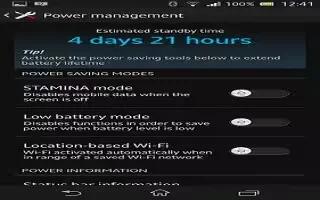
Learn how to improve battery life on your Sony Xperia Z Ultra. Your device has an embedded battery. You can keep track of your battery consumption and see which applications are using most power by checking the battery usage menu. There are several ways to improve battery performance, for example, by using STAMINA mode or Low battery mode.
To check the battery level
- From your Home screen, tap Apps icon.
- Find and tap Settings > About phone > Status > Battery level.
To access the battery usage menu
- From your Home screen, tap Apps icon.
- Find and tap Settings > Power management > Battery usage.
Improving battery performance
The following tips can help you improve battery performance:
- Charge your device often. This will not affect the lifetime of the battery.
- Downloading data from the Internet is power consuming. When you’re not using the Internet, you can save power by disabling all data connections over mobile networks. This setting does not prevent your device from transmitting data over other wireless networks.
- Turn off Bluetooth and Wi-Fi connections when you don’t need these features. You can turn them on and off more easily from the Notification panel by dragging down the status bar.
- Use the STAMINA mode and Low battery mode features to reduce battery consumption. You can select the power saving mode that best suits the way you use your device. You can also customize the settings of each power saving mode.
- Set your synchronization applications (used to synchronize your email, calendar and contacts) to synchronize manually. You can also synchronize automatically, but increase the synchronization intervals.
- Check the battery usage menu in your device to see which applications use the most power. Your battery consumes more power when you use video and music streaming applications, such as YouTube. Some applications downloaded from Google Play may also consume more power.
- Close and exit applications that you are not using.
- Lower the screen display brightness level.
- Turn off your device or activate the Airplane mode setting if you are in an area with no network coverage. Otherwise, your device repeatedly scans for available networks, and this consumes power.
- Use a Sony original handsfree device to listen to music. Handsfree devices demand less battery power than your device’s own loudspeakers.
- Keep your device in standby whenever possible. Standby time refers to the time during which your device is connected to the network and is not being used.
- Disable any live wallpaper.
Using STAMINA mode
Activate the STAMINA mode feature to pause your Wi-Fi connection, data traffic and several power consuming applications when your screen is inactive. When STAMINA mode is active, you can still receive phone calls, and text and multimedia messages. You can also set up an applications list to allow some applications to keep running when your screen is inactive. Once the screen becomes active again, all paused functions are resumed.
To activate STAMINA mode
- Drag the status bar downwards, then tap Settings icon.
- Find and tap Power management.
- Drag the slider beside STAMINA mode to the right, then tap Activate. STAMINA mode icon appears in the status bar when STAMINA mode is activated.
To deactivate STAMINA mode
- From your Home screen, tap Apps icon.
- Find and tap Settings > Power management.
- Tap I next to STAMINA mode.
To change the settings for STAMINA mode
- From your Home screen, tap Apps icon.
- Find and tap Settings > Power management.
- To open the settings menu, tap STAMINA mode.
- Add or remove applications, as desired.
- When you’re finished, tap Done.
Estimating the standby time of your device
Standby time refers to the amount of time the battery can last when your device is connected to the network but is not in active use, for example, to receive or make phone calls. STAMINA mode, when activated, continuously evaluates the remaining standby time, which can vary depending on how you use your device. STAMINA mode is more effective in lengthening the standby time if you keep the screen of your device locked. If you rarely lock the screen, you may not see much improvement in battery performance.
Note: When you use your device for the first time, the estimated standby time may not be accurate since there is no previous usage history to estimate from.
To view the estimated standby time
- From your Home screen, tap Apps icon.
- Find and tap Settings > Power management.
Using Low battery mode
- You can activate the Low battery mode feature to save power when the battery level is low. This feature helps you to adjust the settings for screen brightness, data traffic and the vibrate function so that you can reduce battery consumption.
To activate Low battery mode
- From your Home screen, tap Apps icon.
- Find and tap Settings > Power management.
- Tap Activate mode icon next to Low battery mode, then tap Activate.
To deactivate Low battery mode
- From your Home screen, tap Apps icon.
- Find and tap Settings > Power management.
- Tap Deactivatemode icon next to Low battery mode.
To change the settings for Low battery mode
- From your Home screen, tap Apps icon.
- Find and tap Settings > Power management.
- To open the settings menu, tap Low battery mode.
- Adjust the settings as desired.
- When you’re finished, tap Back key.