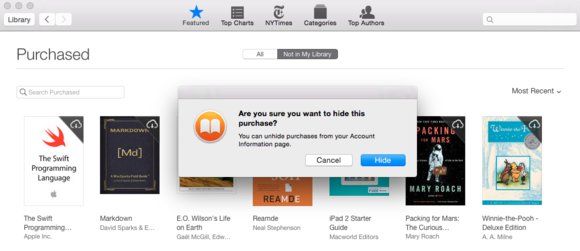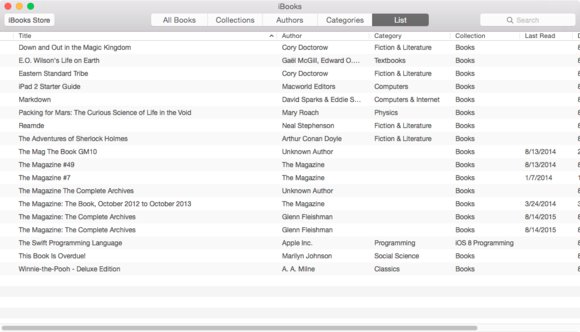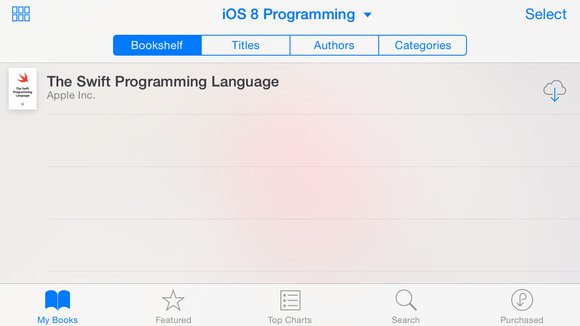How To Hide Deleted Purchased Books From iBooks In iPhone / iPad
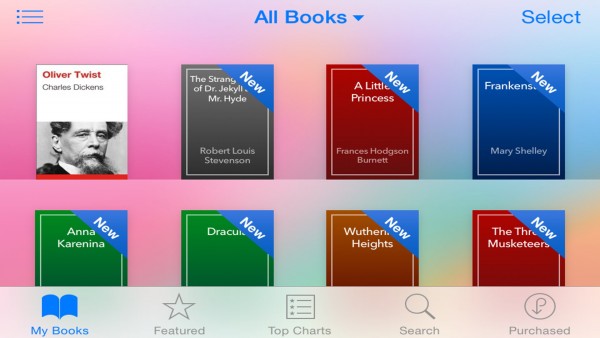
When you purchase a book from Apple, the iBooks app will remember your purchase and will show them in the app. If you delete your books from your device, the iBooks app will still display them. This will be quite irritating to browse your books, if you have too many of them.
The trouble is once you obtain a book from Apple, its forever in your iCloud account. Fortunately, there is a way to hide your deleted or unwanted books from showing, although you have to use iBooks for OS X to do so.
Remember, it will only hide your books not delete them. If you want, you can unhide them latter.
Steps To Hide Book Using iBooks For OS X
- Launch iBooks.
- Click the iBooks Store button, and log in if prompted.
- Click the Purchased link on the main store page (at middle right).
- Hover over a purchased book and click the X in its upper left.
- A dialog will show up asking, “Are you sure want to hide this purchase” Click OK.
Note: You can unhide your purchases from Account Information page.
You can also organize books to keep them available but out of the way. In iBooks for OS X, use the List view, which lets you resize columns, and see the full name of lengthily titled books to identify them more easily. Make sure you enabled sync between iBooks in OS X and iOS. You will be prompted to turn sync on when logged into an iCloud account when launching iBooks in OS X.
Alternate Way To Hide Books Using iBooks In iPhone or iPad
If you do not use OS X, use the landscape view on an iPhone or iPad in iBooks, as it will use the full width of the screen to show the title.
Now create collections corresponding to your needs. For example, you can create “Hidden Books”. Now you can move titles into this collection.
How To Move Books To Collection
- In any view, click Select.
- Tap the circle next to any book you want to put into a collection.
- Tap Move at upper left.
- In the Collections list, choose the category you want or swipe to the bottom to choose New Collection.
You can also suppress the display of books stored in the cloud and not present locally. In OS X, chose View > Hide iCloud Books. In iOS, tap the collections select at the top of iBooks, then tap Hide iCloud Books switch to on.