How To Enter Text Using Phonepad – Sony Xperia Z Ultra

Learn how to Enter Text using Phonepad on your Sony Xperia Z Ultra. The Phonepad is similar to a standard 12-key telephone keypad. It gives you predictive text and multi-tap input options. You can activate the Phone-pad text input method via the keyboard settings. The Phonepad is only available in portrait orientation.
- Choose a text input option. You can tap each character once and use word suggestions, or keep
- tapping the key until the desired character is selected.
- Delete a character before the cursor.
- Enter a carriage return or confirm text input.
- Enter a space.
- Display symbols and smileys.
- Display numbers.
- Change the character case and turn on the caps lock.
To open the Phonepad for the first time
- Tap a text entry field, then tap12!?.
- Tap , then tap Keyboard settings.
- Tap Keyboard appearance > Keyboard layout. Select the Phone-pad.
To enter text using the Phonepad
- When Enter Text icon appears in the Phone-pad, tap each character key only once, even if the letter you want is not the first letter on the key. Tap the word that appears or tap to view more word suggestions and select a word from the list.
- When Enter Text icon appears in the Phone-pad, tap the on-screen key for the character you want to enter. Keep pressing this key until the desired character is selected. Then do the same for the next character you want to enter, and so on.
To enter numbers using the Phonepad
- When the Phone-pad is displayed, tap 123. A Phonepad with numbers appears.
To insert symbols and smileys using the Phonepad
- When the Phone-pad is displayed, tap insert symbols and Smileys icon. A grid with symbols and smileys appears.
- Scroll up or down to view more options. Tap a symbol or smiley to select it.