How To Enter Text – Sony Xperia Z1

Learn how to enter text on your Sony Xperia Z1. The Xperia international keyboard detects the language and predicts the words as you type.
On-screen keyboard
You can enter text with the on-screen QWERTY keyboard by tapping each letter individually, or you can use the Gesture input feature and slide your finger from letter to letter to form words. You can type in up to three Latin languages without switching keyboards. The Xperia international keyboard detects the language and predicts the words as you type. Some applications open the on-screen keyboard automatically, for example, email and text messaging applications.
- Delete a character before the cursor.
- Enter a carriage return or confirm text input.
- Enter a space.
- Personalise your keyboard. This key disappears after the keyboard is personalised.
- Display numbers and symbols. For even more symbols, tap +=$.
- Close the on-screen keyboard view. Note that this icon does not appear in portrait mode.
- Switch between lower-case Up arrow, upper-case Up arrow and caps Up arrow . For some languages, this key is used to access extra characters in the language.
To display the on-screen keyboard to enter text
- Tap a text entry field.
To use the on-screen keyboard in landscape orientation
- When the on-screen keyboard is displayed, turn the device sideways.
Note: You may need to adjust the settings in some applications to enable landscape orientation.
To enter text character by character
- To enter a character visible on the keyboard, tap the character.
- To enter a character variant, touch and hold a regular keyboard character to get a list of available options, then select from the list. For example, to enter “”, touch and hold “e” until other options appear, then, while keeping your finger pressed on the keyboard, drag to and select “”.
To enter a period
- After you enter a word, double-tap the space bar.
To enter text using the Gesture input function
- When the on-screen keyboard is displayed, slide your finger from letter to letter to trace the word that you want to write.
- Lift up your finger when youve finished entering a word. A word is suggested based on the letters that you have traced. If necessary, select the correct word in the candidate bar.
- To view more options, scroll right or left in the word candidate bar. If you cannot find the desired word, tap once to delete the entire word, then try again to trace the word, or tap each letter to enter the word.
- If the Automatic space setting is activated, trace the next word that you want to enter. If not, tap the space bar and then trace the next word that you want to enter.
To change the Gesture input settings
- When the on-screen keyboard is displayed, tap 12!?.
- Tap Settings icon, then tap Keyboard settings> Text input settings.
- To activate or deactivate the Gesture input function, mark or unmark the Gesture input checkbox.