How To Enter Text On Sony Xperia Z3
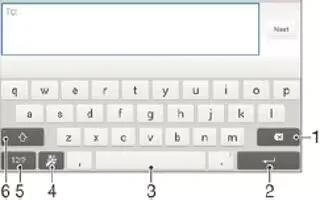
Learn how to enter text on your Sony Xperia Z3. You can enter text with the on-screen QWERTY keyboard by tapping each letter individually, or you can use the Gesture input feature and slide your finger from letter to letter to form words. If you prefer to use a smaller version of the on-screen keyboard and input text using only one hand, you can activate the one-handed keyboard instead.
You can select up to three languages for text input. The keyboard detects the language that you are using and predicts the words for that language as you type. Some applications open the on-screen keyboard automatically, for example, email and text messaging applications.
- Delete a character before the cursor.
- Enter a carriage return or confirm text input.
- Enter a space.
- Personalize your keyboard. This key disappears after the keyboard is personalized.
- Display numbers and symbols. For even more symbols, tap +=$.
- Switch between lower-case icon, upper-case icon and caps icon. For some languages, this key is used to access extra characters in the language.
To display the on-screen keyboard to enter text
- Tap a text entry field.
- To use the on-screen keyboard in landscape orientation
- When the on-screen keyboard is displayed, turn the device sideways.
Note: You may need to adjust the settings in some applications to enable landscape orientation.
To enter text character by character
- To enter a character visible on the keyboard, tap the character.
- To enter a character variant, touch and hold a regular keyboard character to get a list of available options, then select from the list. For example, to enter “”, touch and hold “e” until other options appear, then, while keeping your finger pressed on the keyboard, drag to and select “”.
To enter a period
- After you enter a word, double-tap the space bar.
To enter text using the Gesture input function
- When the on-screen keyboard is displayed, slide your finger from letter to letter to trace the word that you want to write.
- After you finish entering a word, lift up your finger. A word suggestion appears based on the letters that you have traced.
- If the word that you want does not appear, tap Delete icon to see other options and select accordingly. If the desired option does not appear, delete the entire word and trace it again, or enter the word by tapping each letter individually.
To change the Gesture input settings
- When the on-screen keyboard is displayed, tap 12|? icon.
- Tap Settings con, then tap Keyboard settings > Text input settings.
- To activate or deactivate the Gesture input function, mark or unmark the Gesture input checkbox.
To use the one-handed keyboard
- Open the on-screen keyboard in portrait mode, then tap 12|? icon.
- Tap Settings icon, then tap One-handed keyboard.
- To move the one-handed keyboard to the left side or right side of the screen,tap < or > accordingly.
Note: To return to using the full on-screen keyboard, tap Full Screen icon.