How To Enter Text On Sony Xperia Tablet Z

Learn how to enter text using On Screen Keyboard on your Sony Xperia Tablet Z. You can select from a number of keyboards and input methods to type text containing letters, numbers and other characters.
On-screen keyboard
- Tap the keys of the on-screen QWERTY keyboard to enter text conveniently. Some applications open the on-screen keyboard automatically. You can also open this keyboard by touching a text field.
Using the on-screen keyboard
- Delete a character before the cursor.
- Enter a carriage return or confirm text input.
- Change the character case and turn on the caps lock. For some languages, this key is used to access extra characters in the language.
- Shift to the movable small keyboard.
- Enter a space.
- Personalize your keyboard. This key disappears after the keyboard is personalized.
- Display numbers and symbols.
All illustrations are for illustration purposes only and may not accurately depict the actual device.
To display the on-screen keyboard to enter text
- Tap a text entry field.
To hide the on-screen keyboard
- When the on-screen keyboard is open, tap hide v like icon.
To personalise the on-screen keyboard
- Open the on-screen keyboard, and then tap Settings icon.
- Follow the instructions to personalise your on-screen keyboard, for example, mark the Smiley key checkbox.
Note: If you don’t mark the Smiley key checkbox when you personalise the on-screen keyboard, the smiley icon will not appear.
To use the on-screen keyboard in landscape orientation
- When you enter text, turn the device sideways.
- For the keyboard to support this feature, landscape mode must be supported by the application you are using, and your screen orientation settings must be set to automatic.
To enter text using the on-screen keyboard
- To enter a character visible on the keyboard, tap the character.
- To enter a character variant, touch and hold a regular keyboard character to get a list of available options, then select from the list. For example, to enter “”, touch and hold “e” until other options appear, then, while keeping your finger pressed on the keyboard, drag to and select “”.
To shift between upper-case and lower-case letters
- Before you enter a letter, tap Up arrow white color icon to switch to upper-case Up arrow black color icon, or vice versa.
To turn on the caps lock
- Before you type a word, tap Up arrow white color icon or Up arrow black color icon until appears.
To enter numbers or symbols
- When you enter text, tap 12!? icon. A keyboard with numbers and symbols appears. Tap +=$ icon to view more options.
To enter common punctuation marks
- When you finish entering a word, tap the space bar.
- Select a punctuation mark from the candidate bar. The selected mark is inserted before the space.
- To quickly enter a full stop, tap the space bar twice when you finish entering a word.
To delete characters
- Tap to place the cursor after the character you want to delete, then tap x delete icon.
To enter a carriage return
- When you enter text, tap Return icon to enter a carriage return.
To select text
- Enter some text, then double-tap the text. The word you tap gets highlighted by tabs on both sides.
- Drag the tabs to the left or right to select more text.
To edit text
- Enter some text, then double-tap the entered text to make the application bar appear.
- Select the text that you want to edit, and then use the tools in the application bar to make your desired changes.
Application bar
- Close the application bar
- Select all text
- Cut text
- Copy text
- Paste text
Note: only appears when you have text stored on the clipboard.