How To Enter Text – LG G3
Learn how to enter text on your LG G3. You can enter text using the on-screen keyboard. The on-screen keyboard appears automatically on the screen when you need to enter text. To manually display the keyboard, simply tap a text field where you want to enter text.
Using the keypad & entering text
- Shift (Up Arrow) icon: Tap once to capitalize the next letter you type. Double-tap for all caps.
- +#! icon: Tap to switch to the numbers and symbols keyboard.
- Settings icon: Tap to switch to handwriting mode.
- Space icon: Tap to enter a space.
- Enter new line icon: Tap to create a new line.
- x delete icon: Tap to delete the previous character.
Entering accented letters
- When you select French or Spanish as the text entry language, you can enter special French or Spanish characters (e.g. “”).
- For example, to input “”, touch and hold the “a” key until the zoom-in key grows bigger and displays characters from different languages.
- Then select the special character you want.
To select the keyboard:
- From the Home screen, tap the Apps Key > Settings > General tab > Language & input > Default (under the Keyboard & Input Methods section).
- Select the default keyboard between Google Keyboard and LG Keyboard.
OR
- While entering text, drag the Status Bar down and tap Choose input method.
- Select the desired input method from Google Keyboard, Google voice typing or LG Keyboard. (default).
NOTE
You must enable the additional input methods in order for this method to be available.
LG keyboard – Numbers and Symbols Entry
- Letters Key – Tap to change the input to letters entry.
- Emoji Mode – Tap to enter emoji characters.
- Space Key – Tap to enter a space.
- Enter Key – Tap to move the cursor to the next line.
- Delete Key – Tap to delete characters to the left of the cursor.
Google keyboard – Letters Entry
- Shift Key – Tap once to capitalize the next letter you type. Double-tap for all caps.
- Number and Symbols Key – Tap to change the input to number and symbol entry.
- Voice to Text/Settings Key – Tap to enter text by voice. Touch and hold to set various keyboard settings.
- Space Key – Tap to enter a space. Touch and hold to change your input method.
- Enter Key – Tap to move the cursor to the next line.
- Delete Key – Tap to delete characters to the left of the cursor.
Google keyboard – Numbers and Symbols Entry
- Alt Key – Tap to enter additional symbols.
- Letters Key – Tap to change the input to letters entry.
- Space Key – Tap to enter a space. Touch and hold to change your input method.
- Enter Key – Tap to move the cursor to the next line.
- Delete Key – Tap to delete characters to the left of the cursor.
123 Mode
This mode allows you to enter numbers in a text message (a telephone number, for example) more quickly. Tap the keys corresponding to the required digits before manually switching back to the appropriate text entry mode by tapping on the LG Keyboard or on the Google keyboard.
Entering Special Characters
The on-screen keyboard allows you to enter special characters (e.g., ). To enter a special character, touch and hold the desired key (touch the a key for example). After the special character appears, slide your finger over it and lift it off it to enter it.
NOTE
A symbol at the top (or bottom) right corner of a key indicates that additional characters are available for that key.