How To Use Music Settings – iPhone 5S
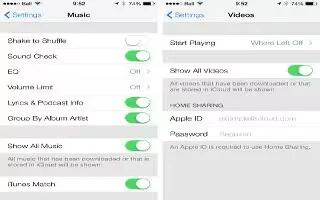
Learn how to customize Music settings on your iPhone 5s.
Go to Settings > Music to set options for Music, including:
- Sound Check (to normalize the volume level of your audio content)
- Equalization (EQ)
Note: EQ settings affect all sound output, including the headset jack and AirPlay. (EQ settings generally apply only to music played from the Music app.)
The Late Night setting compresses the dynamic range of the audio output, reducing the volume of loud passages and increasing the volume of quiet passages. You might want to use this setting when listening to music on an airplane or in some other noisy environment. (The Late Night setting applies to all audio outputvideo as well as music.)
- Lyrics info
- Grouping by album artist
Set the volume limit. Go Settings > Music > Volume Limit.
Note: In some European Union (EU) countries, iPhone may indicate when youre setting the volume above the EU recommended level for hearing safety. To increase the volume beyond this level, you may need to briefly release the volume control. To limit the maximum headset volume to this level, go to Settings > Music > Volume Limit and turn on EU Volume Limit. To prevent changes to the volume limit, go to Settings > General > Restrictions.
Prevent changes to the volume limit. Go to Settings > General > Restrictions > Volume Limit and tap Dont Allow Changes.
Siri and Voice Control
You can use Siri (iPhone 4S or later) or Voice Control to control music playback. See “How To Customize Siri – iPhone 5S“, and “How To Use Voice Control – iPhone 5S.”
Use Siri or Voice Control. Press and hold the Home button.
- Play or pause music: Say play or play music. To pause, say pause, pause music, or stop. You can also say next song or previous song.
- Play an album, artist, or playlist: Say play, then say album, artist, or playlist and the name.
- Shuffle the current playlist: Say shuffle.
- Find out more about the current song: Say whats playing, who sings this song, or who is this song by.
- Use Genius to play similar songs: Say Genius or play more songs like this.