How To Customize Display Settings – Sony Xperia Z Ultra

Learn how to customize display settings on your Sony Xperia Z Ultra. Lower the brightness level to increase battery performance.
Display settings On Sony Xperia Z Ultra
To adjust the screen brightness
- Drag the status bar downwards, then tap Settings > Display > Brightness.
- Drag the slider to adjust the brightness.
- Tap OK.
Note: Lower the brightness level to increase battery performance.
To set the screen to vibrate on touch
- Drag the status bar downwards, then tap Settings > Sound.
- Mark the Vibrate on touch checkbox. The screen now vibrates when you tap soft keys and certain applications.
To adjust the idle time before the screen turns off
- From your Home screen, tap Apps icon.
- Find and tap Settings > Display > Sleep.
- Select an option.
Note: To turn off the screen quickly, briefly press the power key .