How To Charge Battery – Samsung Galaxy S4 Active
Learn how to charge battery on your Samsung Galaxy S4 Active. Your device is powered by a rechargeable Li-ion battery. The Travel Charger that is used to charge the battery, is included with your device. Use only Samsung-approved batteries and chargers.
Note: You must fully charge the battery before using your phone for the first time. A discharged battery recharges fully in approximately 4 hours.
Note: Long backlight settings, searching for service, vibrate mode, web browser use, and other variables may reduce the batterys talk and standby times.
- Although you can use the phone while the battery is charging, doing so will require additional charging time.
Using the Travel Charger
Note: Verify that the handset battery is installed prior to connection. If the battery is not properly installed and the wall charger is connected, the handset may power off and on continuously, preventing proper operation.
-
Lift up on the multipurpose jack cover that covers the port on the bottom of your phone and swing it open (1).
Note: Be careful not to damage or detach the multipurpose jack cover. A damaged or missing cover can result in water damage to the device.
-
Plug the flat end of the Travel Charger into the Power/ Accessory Interface port (2) and the other end into a standard AC wall outlet.
-
When charging is finished, remove the flat end from the interface connector port on the phone. Important! Before closing the multipurpose jack cover, check to see if there is any foreign substance such as dust on sand on the rubber seal.
-
Tightly close the multipurpose jack cover when you are finished so that no water can enter the port.
Note:Please note that a touch screen responds best to a light touch from the pad of your finger. Using excessive force or a metallic object when pressing on the touch screen may damage the tempered glass surface and void the warranty. For more information, refer to Standard Limited Warranty.
Note:Failure to unplug the wall charger before you remove the battery, can cause damage to the phone.
Low Battery Indicator
When the battery is weak and only a few minutes of talk time remain, the battery icon ( ) blinks and the device sounds a warning tone at regular intervals. In this condition, your phone conserves its remaining battery power, not by turning off the backlight, but by entering the dimming mode. For a quick check of your battery level, glance at the battery charge indicator located in the upper-right corner of your devices display. Solid color ( ) indicates a full charge.
When the battery level becomes too low, the phone automatically turns off. You can also choose to display a percentage value. Having a percentage value on-screen can provide a better idea of the remaining charge on the battery.
- From the Home screen, tap Apps > Settings > My device > Display > Display battery percentage.