How To Backup Contacts – Sony Xperia Z Ultra
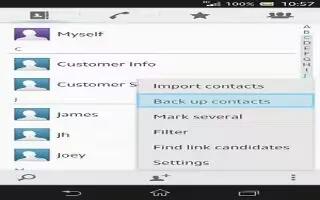
Learn how to backup contacts on your Sony Xperia Z Ultra. You can use a memory card or a SIM card to back up contacts.
Backup contacts On Sony Xperia Z Ultra
To export all contacts to a memory card
- From your Home screen, tap Apps icon, then tap Contacts icon.
- Press Menu icon, then tap Export contacts > SD card.
- Tap OK.
To export contacts to a SIM card
- From your Home screen, tap Apps icon, then tap Contacts icon.
- Press , then tap Export contacts > SIM card.
- Mark the contacts you want to export, or tap Mark all if you want to export all your contacts.
- Tap Export.
- Select Add contacts if you want to add the contacts to existing contacts on your SIM card, or select Replace all contacts if you want to replace the existing contacts on your SIM card.
Note: When you export contacts to a SIM card, not all information may get exported. This is due to memory limitations on SIM cards.