How To Use Voice Control – iPhone 5S

Learn how to use voice control on your iPhone 5s. Make phone calls and control music playback using Voice-Control. On iPhone 4S or later, you can also use Siri to control iPhone by voice.
Note: Voice-Control and Voice-Control settings arent available when Siri is turned on.
- Use Voice Control. Turn Siri off in Settings > General > Siri, then press and hold the Home button until the Voice-Control screen appears and you hear a beep, or press and hold the center button on your headset.
- For best results:
- Speak clearly and naturally.
- Say only Voice-Control commands, names, and numbers. Pause slightly between commands.
- Use full names.
- Change the language (or dialect or country) for Voice Control. By default, Voice Control expects you to speak voice commands in the language thats set for iPhone (in Settings > General > International > Language). To use Voice Control in another language, go to Settings > General > International > Voice Control.
- Voice Control for the Music app is always on, but you can prevent voice dialing when iPhone is locked. Go to Settings > Settings > General > Passcode & Fingerprint (iPhone 5s) or Settings > General > Passcode Lock (other models), and turn off Voice Dial.







 RSS - All Posts
RSS - All Posts