How To Use Google Talk App – Samsung Galaxy Tab 3
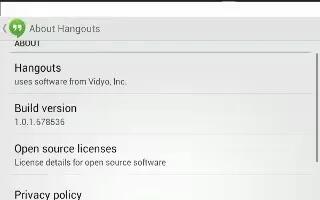
Learn how to use Google talk app on your Samsung Galaxy Tab 3. Talk is Googles instant messaging and audio and video chat service. You can use it to communicate, in real time, with other people who also use Google Talk on another Android tablet or phone or on a computer.
Note: Talk requires that you have a Google account. To set up your Google account on your device use Accounts settings. For more information, refer to How To Use Accounts – Samsung Galaxy Tab 3.
Open Talk and Sign In
- From a Home screen, touch Apps > Talk icon.
- If you are not signed in to a Google account, the Add a Google Account screen displays.
Note: If you have already set up your Google account, you are automatically logged in. Just touch the account.
- Once sign in is complete, the Talk main screen displays.
- Follow the on-screen instructions to invite friends to chat. You can invite anyone with a Google Account to become your friend in Google Talk, so you can chat with each other and view each others online status.
- Touch Menu key > Settings to configure your Talk preferences.
Note: Now this app has been named as Google Hangouts.
Note:
This guide will work on all Samsung Galaxy Tabs; including Samsung Galaxy Tab 3 7.0, Samsung Galaxy Tab 3 8.0 and Samsung Galaxy Tab 3 10.1.









 RSS - All Posts
RSS - All Posts