How To Use Car Mode App On Samsung Galaxy Note 4

Learn how to use car mode apps on your Samsung Galaxy Note 4. Use this mode to control the device while you are driving. You can listen to messages and music by using voice commands and without touching the device.
Note:
- Navigation maps, your current location, and other navigational data may differ from actual location information. You should always pay attention to road conditions, traffic, and any other factors that may affect your driving. Follow all safety warnings and regulations while driving.
- You may incur additional charges when using the navigation feature.
- This mode may not be available depending on the region or service provider.
- This mode is not supported in some languages.
Starting car mode
When you register a vehicle to your device, you can listen to the sound from the device via the cars speakers. You can also set the device to activate car mode automatically when it connects to the vehicle, and more.
When running this app for the first time, follow the on-screen instructions to complete the setup.
- Open the quick settings panel and tap Car mode to activate it.
- Follow the on-screen instructions to complete the setup. When the Bluetooth permission request window appears, tap Yes to allow a vehicle to search for your device and connect them via Bluetooth.
Note: Before registering your vehicle, start the vehicle and turn on the radio.
While you are registering a vehicle to the device, place the device near the vehicle.
Registering more vehicles
- Tap Menu icon > Settings > My cars > +.
Using car mode menus
Use car mode menus using voice commands to make calls, send messages, navigate to places, or play music. You can also tap each menu icons on the screen.
- Open the quick settings panel and tap Car mode to activate it.
- On the car mode main screen say Hi Galaxy.
- When the Mic icon appears, say a voice command to launch the desired menu. You can also use quick voice commands. To view examples of quick voice commands,tap Menu icon > Example commands.
Using the navigation feature
Select a location precisely by tapping and holding your finger on the map. Or, use a voice command to navigate to a destination.
Note: Before using this feature, you must download and install the navigation app from GALAXY Apps.
Open the quick settings panel and tap Car mode to activate it.
- On the car mode main screen, say Hi Galaxy.
- Say Navigation.
- Say a keyword or the address for the location. The device will automatically begin guiding you to the location.
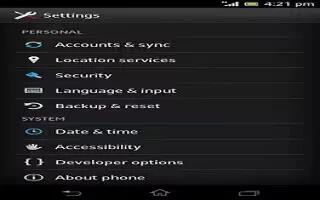
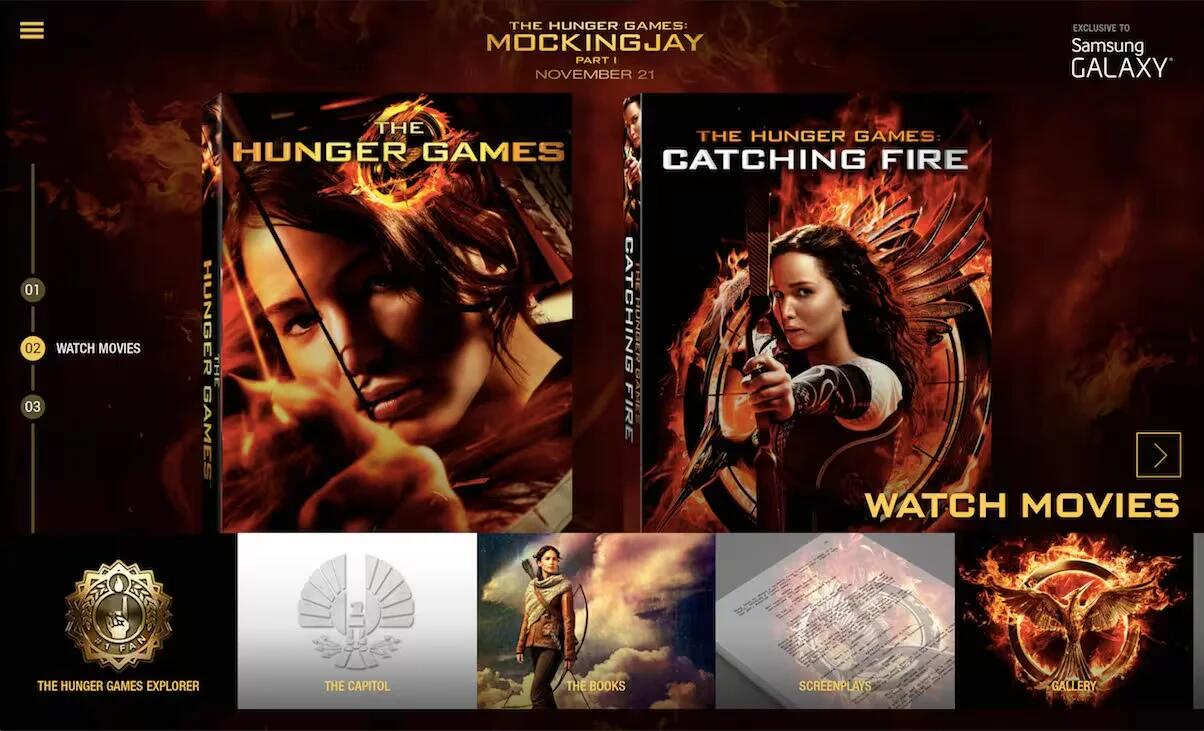






 RSS - All Posts
RSS - All Posts