How To Use Blocking Mode – Samsung Galaxy Note 3
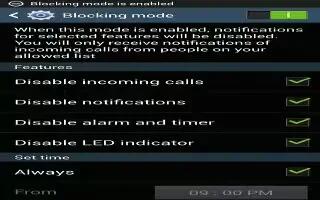
Learn how to use blocking mode on your Samsung Galaxy Note 3. When Blocking mode is enabled, notifications for selected features will be disabled. You will only receive notifications of incoming calls from people on your allowed list.
- From the Home screen, tap Apps > Settings > Device > Blocking mode.
- In a single motion touch and slide the Blocking mode slider to the right to turn it on icon.
- Confirm that the Blocking mode active icon appears in the Status bar.
- Place a green checkmark adjacent to those features you would like to enable.
- Configure a timeframe for these features to be active. Remove the checkmark from the Always field to configure the From and To time fields.
- Tap Allowed contacts to assign those contacts that are exempted from these rules. Choose from None, All contacts, Favorites, or Custom. Allowed contacts will then appear in the Allowed contact list.

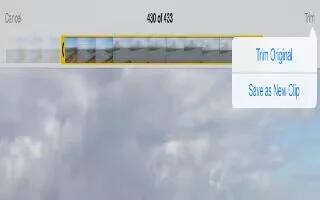







 RSS - All Posts
RSS - All Posts