How To Take HTC Zoe Photos – HTC One Max

Learn how to take HTC zoe photos on your HTC One Max. Dont let the best moments just pass by. When timing is everything, capture the exact moment with HTC Zoe and get more than just a still photo.
Note: Some camera features are not available when youre using HTC Zoe, such as zooming.
-
On the Viewfinder screen, tap Zoe on icon to switch HTC Zoe on.
-
When you’re ready to capture, tap Camera icon. When you see the shutter release icon slowly turn red Camera icon, continue holding the phone steady as the camera captures a few seconds of shots.
You’ll find HTC Zoe photos in the Gallery app comprised of a video clip and a cover photo.
What is HTC Zoe?
HTC Zoe captures a series of high quality photos and collects them in a short video clip. Like the traditional “Zoetrope” that inspired it, HTC Zoe photos are in motion when you view them.
But HTC Zoe is more than just a camera mode. With HTC Zoe, you can:
-
Get creative with advanced editing features in Gallery such as Sequence Shot, Always Smile, and Object Removal.
-
Extract and save a specific image from your HTC Zoe shot while viewing it in Gallery.
-
Share HTC Zoe shots, including a highlight video and a collage of your best photos, using HTC Share.
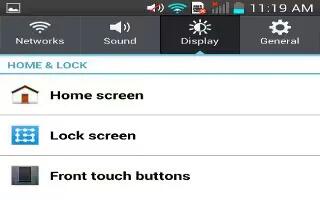

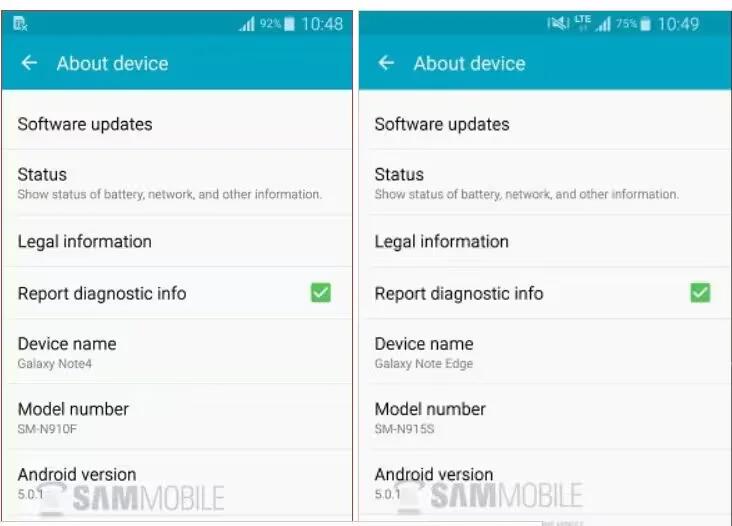






 RSS - All Posts
RSS - All Posts