How to Save an MP3 to Your iPhone
For iOS users, saving MP3 files on their iPhones has got to be one of the toughest jobs. In addition to worrying about format compatibility, they also have to find the right tool to do it because let us face it, iTunes is not as easy to use as we wish it was.
In fact, a typical iOS user who needs to use iTunes on their PC will probably have to Google how to use it for something as simple as syncing files. So let us not rely on iTunes as you will probably get confused by the long process.
Instead, we will tell you another super-easy way to put MP3 on iPhone.
How to Save MP3 Files on iPhone
Developed by Softorino, WALTR 2 is a powerful app designed to ease your life! This app is available in the form of a desktop app for Windows and Mac. Consider it a magical portal where you drop any file and it gets teleported to your iOS devices. How cool, right?
WALTR 2 lets you send basically anything to your iPhone without iTunes. You can send photos, videos, music files, ringtones, documents, movies, TV shows, ePubs, and more to your iPhone within a few seconds. Just drag the file from your PC and drop it into WALTR 2 and it will end up in its respective app on your iPhone.
The best part about WALTR 2 is that it allows effortless conversions and transfers, meaning that you do not have to worry about format compatibility. Because whenever you send a file from your PC to your iPhone via WALTR 2, the tool converts its format into an iOS-compatible format on the fly.
So you will not have to convert the files into iOS-compatible formats beforehand. Here is how you can save MP3 files on your iPhone:
Step 1: Launch WALTR 2 and Connect Your iOS Device
Launch WALTR 2 on your Windows/Mac PC and connect your iPhone to your PC using a USB cable.
Step 2: Drag and Drop the MP3 File
Now drag the said MP3 files from your computer and drop it into WALTR 2. Your files will be transferred to your iPhone in less than 10 seconds. You can also drag and drop multiple files at once and they will be sent to their respective apps on your iPhone.
That is how easy it is to save MP3 files on your iPhone without iTunes.
Why Choose WALTR 2?
Here is what makes WALTR 2 the smartest choice for sending MP3 files to your iPhone:
- Automatic Content Recognition technology finds and fills in the missing metadata details and cover art of your transferred files.
- Multiple transfers let you send entire playlists at once.
- Wireless transfers let you send files to your iPhone via Wi-Fi. No need to connect your iPhone via a cable. You can enable this option in Settings of WALTR 2.
- Automatically sorts and sends files to their native apps on your iPhone.
- Automatically converts all formats into iOS-compatible formats.
- Incredibly fast transfer speeds.
All of these and more features are what make WALTR 2 one of the smartest transfer tools for iOS devices.
Conclusion
Now that you know how to save an MP3 to your iPhone, go ahead and save tons of MP3 songs, audiobooks, sounds, and whatever you want. You can enjoy offline playback once you have your MP3 files natively on your iPhone. No need to have an active internet connection for that. So go on, try the app out by yourself, and let us know what you think!


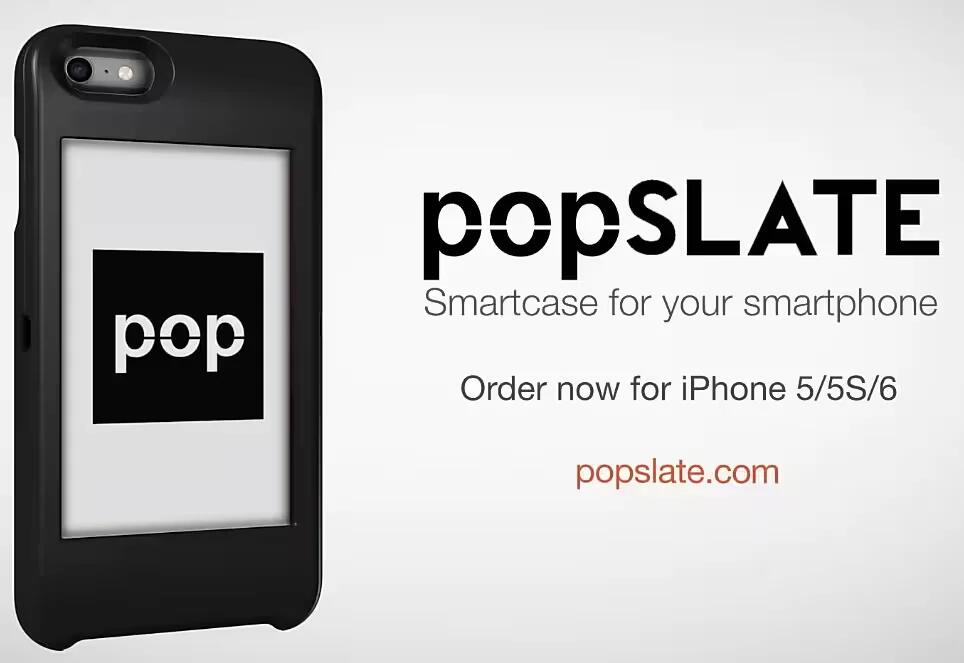






 RSS - All Posts
RSS - All Posts