How To Configure Sync Options On Nexus 7

You can configure synchronization options for any of your apps. You can also decide what kinds of data to synchronize for each account.
- To reach settings for Google accounts, start from Settings > Accounts > Google.
- For some accounts, syncing is two-directional; changes that you make to the information on your device are made to the copy of that information on the web. Your Google Account works this way. Other accounts support only one-way sync: the information on your mobile device is read-only.
- Some apps, such as Gmail and Calendar, have separate synchronization settings that provide more fine-grained control. For example, to control message syncing in the Gmail app, touch Menu > Label settings > Sync messages. In such cases, the settings you select at the account level are still valid.
How to configure auto-sync for all apps on Nexus 7
- To control Anto-sync for all apps that use it, open Settings > Data usage > Menu and check or uncheck Auto-sync data.
- If you turn off Auto-sync, you need to sync manually to collect messages, email, and other recent information, and wont receive notifications when updates occur. For example, changes that you make in your People app are automatically made to your Google contacts on the web.
- If this option is not checked, you may be able to use an apps tools to sync data manually. You can also sync manually to collect messages, email, and other recent information. Leaving Autosync off can help extend your battery life, but will prevent you from receiving notifications when updates occur.
How to Configure Google Account sync settings on Nexus 7
- To adjust a single Google Accounts sync settings:
- Go to Settings > Personal > Accounts > Google.
- Green Sync icon indicates that some or all of an accounts information is configured to sync automatically.
- Grey Sync icon indicates that none of an accounts information is configured to sync automatically.
- Touch the account whose sync settings you want to change.
- The Sync Settings screen opens, displaying a list of the kinds of information the account can sync.
- Check or uncheck items as needed.
- Unchecking an option does not remove the information from your device; it simply stops it from being kept in sync with the version on the web.
How to Sync a Google account manually on Nexus 7
- Go to Settings > Accounts > Google.
- Touch the account whose data you want to sync.
- Touch Menu > Sync now.
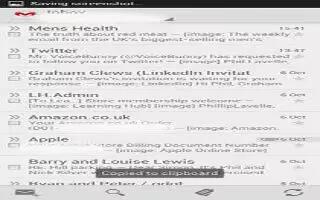








 RSS - All Posts
RSS - All Posts