A Fool-Proof Formula for Easy Windows Multi-Factor Authentication

Multi-factor authentication (MFA) adds an extra layer of security to personal and business accounts by requesting supplementary information when a user tries to sign in to an account. The extra information could be a company password, a QR code, a fingertip scan, and other alternative ways to ensure that whoever is trying to access an account is from within a certain organization. Thus, an MFA service ensures that the data in an account or a network is secure from cyber attacks and hackers.
As a business, it is important to secure the confidential information and data that belong to the company and even sometimes to their customers. Installing an MFA service will allow businesses to avoid facing leaked data and earn their customers’ trust. Otherwise, they will face huge losses and, eventually, consider shutting down their businesses.
Steps to easily install and activate MFA on Windows devices
1. Download the up-to-date version of the preferred MFA service provider’s application
It is essential to research before deciding what MFA service provider supplies the best practices for a certain organization. After researching and trying different applications, it is wise for the management to choose the best Windows multi-factor authentication application for their business. The decision is based on different factors, and these factors differ from one organization to another.
So, downloading the most suitable MFA provider for an organization is the first step to securing data.
2. Create an account for your business
After downloading the MFA application, it is time to create an account specifically for a business. Creating an admin account should be done by a trusted employee in an organization, as all of the data and security will be under their surveillance.
Make sure to include your company’s API
When creating an admin account, some MFA applications will request an organization’s application programming interface (API) and the business’s domain, allowing the application to connect with the business’s data. So, if your business is considered a private enterprise, provide this data to ensure the best MFA experience for your company.
3. Install the application and click finish
After providing all the necessary information to have multi-factor authentication security on an organization’s data, it is best to double-check the provided information. The last step is to install the windows MFA application and click finish.
4. Test the MFA application using company accounts and passwords
To ensure that the multi-factor authentication works on all of the business’s accounts, it is best to test it out on the company accounts.
So, try signing in to one of the company accounts with the same domain and API inserted during the MFA application. If the signing up process for the MFA application is a success, you will see that you are required to add additional information to access the account and the data that it contains.
Sign in and secure all company computers by either of these methods:
Many options will be provided for an organization to sign in to business accounts with multi-factor authentication. Some companies prefer to give all data access to their employees, so, they can hand out a password to their employees for the MFA.
Other ways of signing in using an MFA could be scanning a QR code that will be shared with specific employees. Another example could be that businesses only want specific people to have access to certain data; for that, they only insert the fingertip scans of those employees.
In other words, many options are provided to businesses to choose what MFA signing-in method they would like to include in their plans.
Conclusion
To conclude, most people are working and storing data online, and many organizations are opening cloud storage spaces for their companies to share data between managers and employees easily.
The confidential data uploaded in the shared cloud spaces are at a high risk of being leaked by hackers and other third parties. The leaked information and data can harm an organization’s reputation and workflow and cause many customers to stop trusting and cooperating.
Thus, to avoid losing customers and facing losses, a company should secure its data by integrating multi-factor authentication services on its Windows devices.
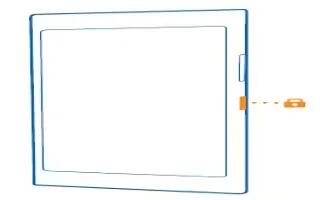
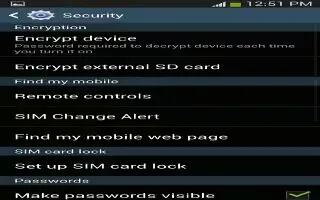






 RSS - All Posts
RSS - All Posts