How To Enter Text Using Google Voice Typing – Samsung Galaxy Note 3
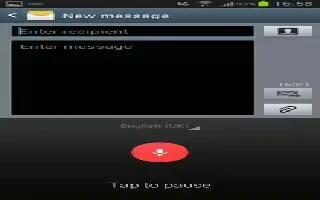
Learn how to enter text using Google voice typing on Samsung Galaxy note 3.You can use your voice to enter text using the Google Voice typing feature.
- From the keypad, touch the top of the screen and drag it down to display your notification panel.
- Tap Select input method.
- Tap Google voice typing.
- At the Speak now prompt, speak clearly and distinctly into the microphone.
- If the red microphone turns gray, then the feature has timed out and you should tap the microphone icon to start again. The text is displayed in the message as you are speaking.
Note: The feature works best when you break your message down into smaller segments.
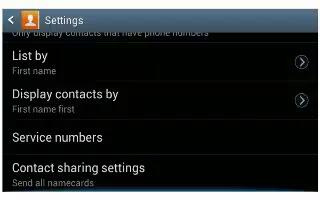







 RSS - All Posts
RSS - All Posts