How To Setup Voice Mail – Samsung Galaxy Note 3

Learn how to Setup Voice Mail on your Samsung Galaxy Note 3. You can setup voice mail and access from your and other’s phone.
- From the Home screen, tap Phone icon, then tap Voice Mail icon.
- Follow the tutorial to create a password, record a greeting, and record your name.
Note: These steps may be different depending on your network.
Accessing Your Voice Mail
- From the Home screen, tap Phone icon, then tap Voice Mail icon . You may be prompted to enter a password.
- When connected, follow the voice prompts from the voice mail center.
Accessing Your Voice Mail From Another Phone
- Dial your wireless phone number.
- When you hear your voicemail greeting, press the asterisk key on the phone you are using.
- Enter your password.


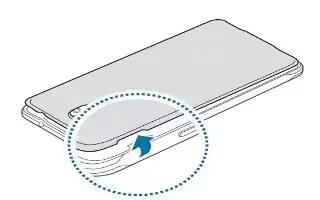






 RSS - All Posts
RSS - All Posts