How To Use Notifications – LG G2

Learn how to use notifications on your LG G2. Notification alert you to the arrival of new messages, calendar events, and alarms, as well as to ongoing events, such as video downloads.
- From the Notification panel, you can view your phones current status and pending notification. When a notification arrives, its icon appears at the top of the screen.
- Icons for pending notification appear on the left, and system icons showing things like Wi-Fi or battery strength on the right.
Note: The available options may vary depending on the region or service provider.
Accessing notifications
- Swipe the Status Bar down to open the Notifications panel to access notification. To close the Notification panel, swipe the bar at the bottom of the screen upwards.
Quick Settings
- Use the Quick Settings to easily toggle function settings like Wi-Fi, manage display brightness and more. To access the Quick Settings, swipe the Status Bar down to open the Notifications panel and select any of the available Quick Setting apps at the top of the screen.
Note
- Touch and hold an icon on the Quick Settings menu to go directly to that setting’s menu screen.
Customizing the Quick Setting items on the Notification panel
- Open the Notifications panel, swipe the Quick Settings to the left, and tap View List icon.
- To rearrange items, drag List icon to the desired location. To add more icons, select the desired functions.
Notification icons on the Status Bar
- Notification icons appear on the Status Bar at the top of the screen to report missed calls, new messages, calendar events, device status and more.

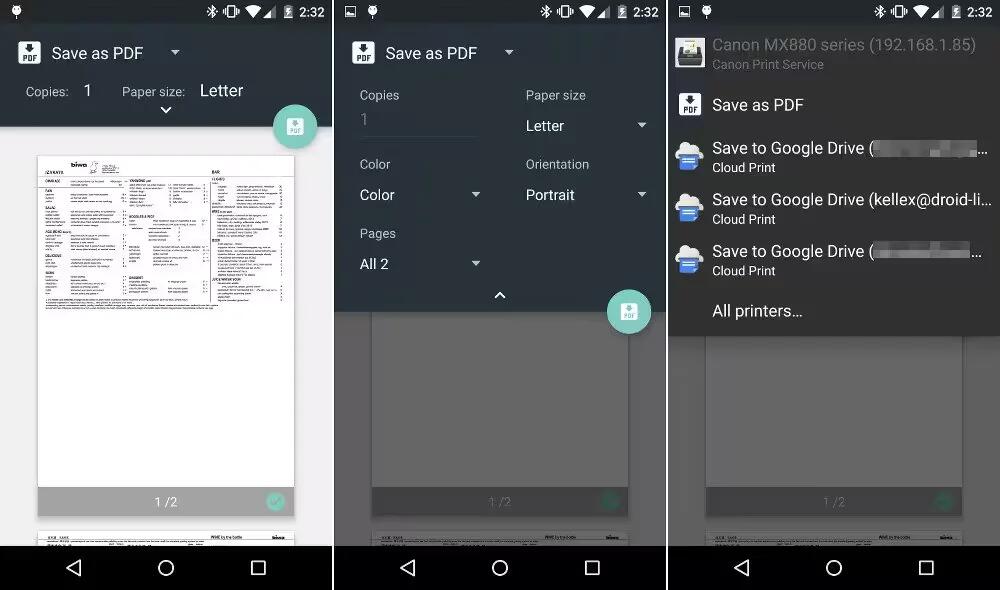







 RSS - All Posts
RSS - All Posts