How To Verify Phone Number – WhatsApp
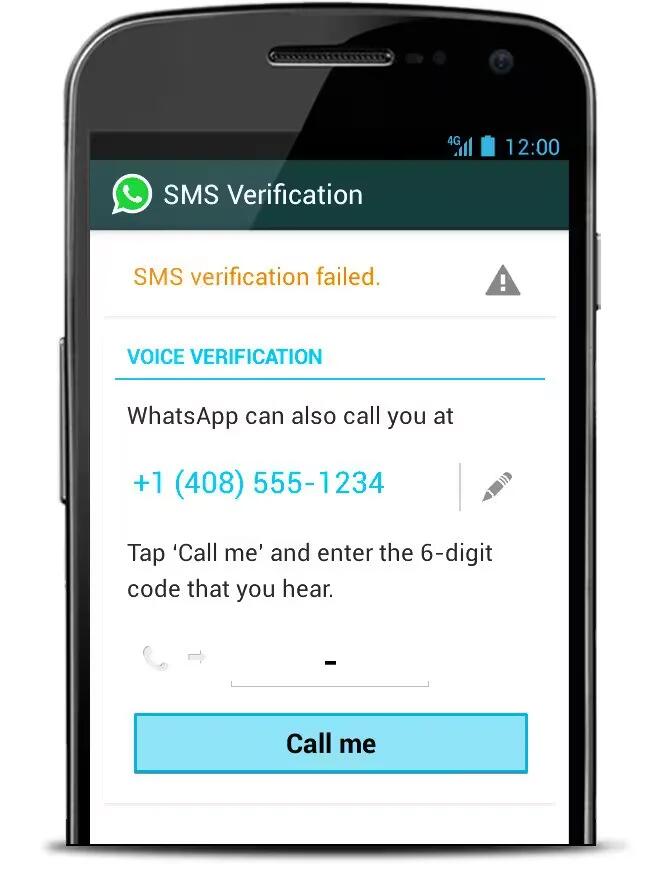
WhatsApp uses your phone number to make chatting with friends and family easy. This way, you don’t need to remember usernames or accept any friend requests. The phone number verification process is designed to be as simple as possible.
Android
Check that you entered the correct phone number for your phone. This is important.
- Type your country code in the box on the left.
- Enter your phone number in the box on the right. Do not put any extra 0s before your number
- Make sure that you have an internet connection through Wi-Fi, cellular data, 3G, or EDGE service. If you are roaming, verification may not work correctly.
- Reboot your phone.
- Delete and reinstall to the latest version of the app.
- Send a test SMS message from your phone, to your phone number exactly as it appears inside WhatsApp, including the country code.
- Is your SMS service really slow? If it took a while to receive the test SMS you sent from your phone, retry verification and wait for the progress bar to finish. This may take up to 10 minutes, so please be patient.
- If the timer runs out and verification fails, an option should appear to request a phone call.
- Choose the option to request the call, and wait a few seconds for your phone to ring. When you answer, an automated voice should tell you the activation code. Type that in. WhatsApp should now be verified.
iOS
You have the latest version of WhatsApp installed from the App Store.
- You have entered your full international phone number, including the country code (or select your country from the country list).
- Please omit any leading zeros (0s) or exit codes from your number.
- After you enter your phone number, please wait for an SMS to be delivered to your phone.
- The SMS will contain a 6-digit verification code, which you can enter on the verification screen in WhatsApp.
- The verification code is unique, and changes each time you verify a new phone number or device. Please do not guess the verification code; guessing too many times may delay your verification.
- If you do not receive your code via SMS, our automated system can call you with your code. Please wait for the 5 minute timer to finish counting down and do not edit your number during this time.
Windows Phone
WhatsApp will send you an SMS message containing a code that you will use to verify your number. If the SMS verification does not work, you will be directed to request a voice call with a verification code.
Check the following if you did not receive your code:
- Make sure you input your number in the full international format.
- Enter your country code in the first box, or select from the country list. If you do not know it, you can find it here.
- Enter your phone number in the second box. Do not put any extra 0s before your number.
- Reboot your phone (power off, wait for a few seconds, and power on).
- Check your SMS credits and payments. Confirm with your mobile provider that you are able to receive SMS messages and phone calls.
- Wait until the verification time counter is complete. This may take up to five minutes, so please be patient.
- If you do not receive your code via SMS after five minutes, you will see the call me option. If you select this option and do not receive the call, make sure that you do not have any form of call screening turned on, and confirm with your mobile provider that you can receive phone calls.
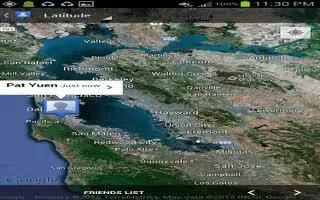








 RSS - All Posts
RSS - All Posts