How To Use Smart Lock – Android Lollipop
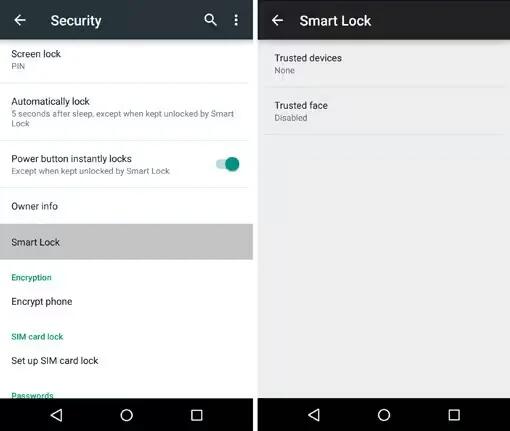
You can turn on Smart Lock to keep your device unlocked when it’s clear that you have it with you – for example, when it’s connected to your Bluetooth watch or when it recognizes your face.
To set up Smart Lock, follow these steps:
- Open your device’s Settings menu.
- Under “Personal,” touch Security.
- Before you add any trusted devices, trusted places, or trusted face, you need to set up a screen lock. Follow the prompts on the screen to set up a password, PIN, or pattern.
- You need to enter this screen lock any time you want to change your Smart Lock settings.
- You’ll be prompted to enter this the first time you unlock your device after restarting it.
- If you’ve turned off Smart Lock in the past, make sure that you have Smart Lock turned on. In the security menu under “Advanced,” touch Trust agents and make sure “Smart Lock” is set to On.









 RSS - All Posts
RSS - All Posts