How To Use Siri On iPhone 5

Siri is the intelligent personal assistant that helps you get things done just by talking. Siri understands natural speech, so you dont have to learn specific commands or remember keywords. You can ask things in different ways. For example, you can say Set the alarm for 6:30 a.m. or Wake me at 6:30 in the morning. Either way, Siri gets it.
Note: Siri is available on iPhone 4S or later, and requires Internet access. Cellular data charges may apply.
Siri lets you write and send a message, schedule a meeting, place a phone call, get directions, set a reminder, search the web, and much moresimply by talking naturally. Siri asks a question if it needs clarification or more information. Siri also uses information from your contacts, music library, calendars, reminders, and so forth to understand what youre talking about.
Siri works seamlessly with most of the built-in apps on iPhone, and uses Search and Location Services when needed. You can also ask Siri to open an app for you.
Theres so much you can say to Sirihere are some more examples, for starters:
- Call Joe
- Set the timer for 30 minutes
- Directions to the nearest Apple store
- Is it going to rain tomorrow?
- Open Passbook
- Post to Facebook
- Tweet
How To use Siri
Starting Siri
- Siri comes to life with the press of a button.
- Start Siri: Press the Home button until Siri appears. If you didnt turn Siri on when you set up iPhone, go to Settings > General > Siri.
- Youll hear two quick beeps and see What can I help you with? on the screen.
- Just start speaking. The microphone icon lights up to let you know that Siri hears you talking. Once youve started a dialogue with Siri, tap the microphone icon to talk to it again. Siri waits for you to stop speaking, but you can also tap the microphone icon to tell Siri youre done. This is useful when theres a lot of background noise. It can also speed up your conversation with Siri, since Siri wont have to wait for your pause.
- When you stop speaking, Siri displays what it heard and provides a response. Siri often includes related info that might be useful. If the info is related to an appfor example, a text message youve composed, or a location you asked forjust tap the display to open the app for details and further action.
- Siri may ask you for clarification in order to complete a request. For example, tell Siri to Remind me to call mom, and Siri may ask What time would you like me to remind you?
- Cancel a request: Say cancel, tap Microphone icon, or press the Home button.
- Stop a phone call you started with Siri: Before the Phone app opens, press the Home button. If Phone is already open, tap End.
How to tell Siri about yourself
The more Siri knows about you, the more it can use your information to help you. Siri gets your information from your personal info card (My Info) in Contacts.
- Tell Siri who you are: Go to Settings > General > Siri > My Info, then tap your name.
- Put your home and work addresses on your card, so you can say things like How do I get home? and Remind me to call Bob when I get to work.
- Siri also wants to know about the important people in your life, so put those relationships on your personal info cardSiri can help you. For example, the first time you tell Siri to call your sister, Siri asks you who your sister is (if you dont already have that info on your card). Siri adds that relationship to your personal info card so it doesnt have to ask next time.
- Create cards in Contacts for all your important relationships, and include information such as phone numbers, email addresses, home and work addresses, and nicknames you like to use.
How to use onscreen guide on SIri
- Siri prompts you with examples of things you can say, right on screen. Ask Siri what can you do or tap Help icon when Siri first appears. Siri displays a list of the apps it supports, with an example request. Tap an item in the list to more examples.
How to raise to Speak on iPhone
- You can start talking to Siri just by bringing iPhone to your ear, like making a phone call. If the screen isnt on, first press the Sleep/Wake or Home button. Youll hear two quick beeps to indicate Siri is listening. Then start talking.
- Turn on Raise to Speak: Go to Settings > General > Siri.
- If Siri doesnt respond when you bring iPhone to your ear, start with the screen facing you, so your hand rotates on the way up.
Handsfree Siri
You can use Siri with the headset that came with iPhone, and with other compatible wired or Bluetooth headsets.
- Talk to Siri using a headset: Press and hold the center button (or the call button on a Bluetooth headset).
- To continue a conversation with Siri, press and hold the button each time you want to talk.
- When you use a headset, Siri speaks its responses to you. Siri reads back text messages and email messages that youve dictated before sending them. This gives you a chance to change the message if you want. Siri also reads back the subjects of reminders before creating them.
Location Services
- Because Siri knows locations (iPhone 4S or later) like current, home, and work, it can remind you to do a certain task when you leave a location or arrive at a location. Tell Siri Remind me to call my daughter when I leave the office, and Siri does just that.
- Location information isnt tracked or stored outside iPhone. You can still use Siri if you turn Location Services off, but Siri wont do anything that requires location information.
- Turn off Location Services for Siri: Go to Settings > Privacy > Location Services.
Accessibility
- Siri is accessible to blind and visually impaired users through VoiceOver, the screen reader built into iOS. VoiceOver describes aloud whats onscreenincluding any text in Siris responsesso you can use iPhone without seeing it.
- Turn on VoiceOver: Go to Settings > General > Accessibility.
- Turning on VoiceOver causes even your notifications to be read aloud for you.
Note
This article will work on all iPhones using iOS 6; including iPhone 4S and iPhone 5.








 RSS - All Posts
RSS - All Posts