How To Use Security Features On iPad Mini

Security features help protect the information on iPad Mini from being accessed by others.
- For security, you can set up a passcode that you must enter each time you turn on or wake up iPad, or when you access the passcode lock settings.
- Setting a passcode turns on data protection, which uses your passcode as the key for encrypting mail messages and attachments stored on iPad. (Some apps available from the App Store may also use data protection.) A notice at the bottom of the Passcode Lock screen in Settings shows that data protection is enabled.
- Set a passcode: Go to Settings > General > Passcode Lock, then tap Turn Passcode On and enter a 4-digit passcode.
- Use a more secure passcode: To increase security, turn off Simple Passcode and use a longer passcode with a combination of numbers, letters, punctuation, and special characters.
- To unlock iPad when its protected by a combination passcode, you enter the passcode using the keyboard. If you prefer to unlock iPad using the numeric keypad, you can set up a longer passcode using numbers only.
Note: This article will work on all iPads using iOS 6; including iPad Mini, iPad 2, The New iPad (iPad 3), iPad 4 (iPad with Retina display).
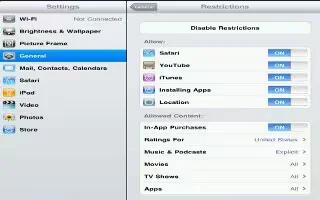
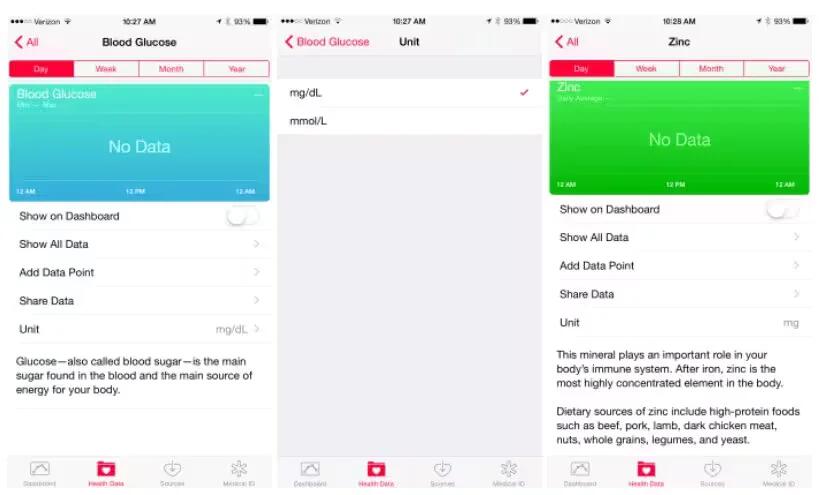
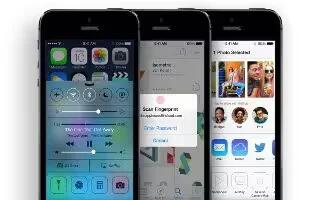






 RSS - All Posts
RSS - All Posts