How To Use Quick Connect On Samsung Galaxy Note 4

Learn how to use quick connect on your Samsung Galaxy Note 4. Automatically search for nearby devices and quickly connect to them.
Note:
- When connecting to a device that does not support the Quick connect feature, ensure that Wi-Fi Direct or the Bluetooth feature is activated.
- Connection methods may vary depending on the type of connected devices or the shared content
- Device name may vary depending on the Bluetooth devices to pair with. For example, the device name can be shown as BT MAC.
Connecting to other devices
When you launch this app for the first time or restart it after performing a data reset, follow the on-screen instructions to finish the setup.
- Open the notification panel and tap Quick Connect. When the panel opens, the Wi-Fi and theBluetooth features are activated automatically and the device searches for nearby devices.
- Select a device from the list and connect to it by following the on-screen instructions. The next steps may vary depending on the connected device.
- To allow nearby devices to search for your device and connect to it, tap Menu icon > Set device visibility > Make your device visible, and then select an option.
Re-searching for devices
- If the desired device does not appear in the list, search for the device.
- Tap Research icon and select the device from the list of detected devices.
Deactivating the Quick connect feature
- To deactivate the Quick connect feature, drag arrow downwards from the top of the screen. Alternatively, tap Back icon.
Sharing content
Share content with the connected devices.
- Open the notification panel and tap Quick Connect.
- Select a device from the list of detected devices.
- Select a media category.
- Select the content to share and tap Done. Your device sends the content to the connected device.
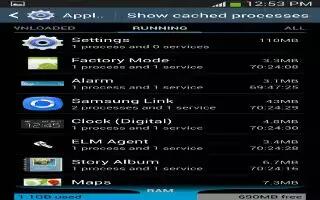

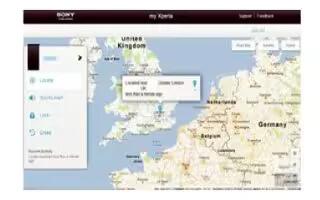






 RSS - All Posts
RSS - All Posts